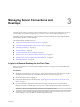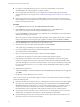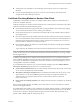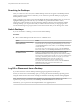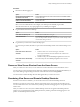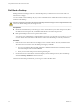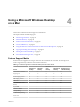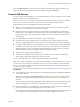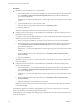User manual
Table Of Contents
- Using VMware Horizon View Client for Mac OS X
- Contents
- Using VMware Horizon View Client for Mac OS X
- Setup and Installation
- System Requirements for Mac Clients
- System Requirements for Real-Time Audio-Video
- Supported Desktop Operating Systems
- Preparing View Connection Server for Horizon View Client
- Configure the View Client Download Links Displayed in View Portal
- Install Horizon View Client on Mac OS X
- Add Horizon View Client to Your Dock
- Configuring Certificate Checking for End Users
- Horizon View Client Data Collected by VMware
- Using URIs to Configure Horizon View Client
- Managing Server Connections and Desktops
- Using a Microsoft Windows Desktop on a Mac
- Troubleshooting Horizon View Client
- Index
Procedure
n
Manually connect the USB device to a remote desktop.
a If this is the first time you are using the USB feature, from the VMware Horizon View Client menu
bar, click Desktop > USB > Start remote desktop USB services and provide the Administrator
password when prompted.
Alternatively, you can click the USB device icon in the upper-left corner of the Horizon View Client
window.
b Connect the USB device to your local client system.
c From the VMware Horizon View Client menu bar, click Desktop > USB.
d Select the USB device.
The device is manually redirected from the local system to the remote desktop.
n
Configure Horizon View Client to connect USB devices automatically to the remote desktop when you
plug them in to the local system.
If you plan to connect devices that use MTP drivers, such as Android-based Samsung smart phones and
tablets, be sure to use this autoconnect feature.
a Before you plug in the USB device, start Horizon View Client and connect to a remote desktop.
b If this is the first time you are using the USB feature, from the VMware Horizon View Client menu
bar, click Desktop > USB > Start remote desktop USB services and provide the Administrator
password when prompted.
Alternatively, you can click the USB device icon in the upper-left corner of the Horizon View Client
window.
c From the VMware Horizon View Client menu bar, click Desktop > USB > Autoconnect USB
Devices on Insert.
d Plug in the USB device.
USB devices that you connect to your local system after you start Horizon View Client are redirected to
the remote desktop.
n
Configure Horizon View Client to connect USB devices automatically to the remote desktop when
Horizon View Client starts.
a If this is the first time you are using the USB feature, from the VMware Horizon View Client menu
bar, click Desktop > USB > Start remote desktop USB services and provide the Administrator
password when prompted.
Alternatively, you can click the USB device icon in the upper-left corner of the Horizon View Client
window.
b From the VMware Horizon View Client menu bar, click Desktop > USB > Autoconnect USB
Devices on Startup .
c Plug in the USB device and restart Horizon View Client.
USB devices that are connected to the local system when you start Horizon View Client are redirected
to the remote desktop.
The USB device appears in the desktop. This might take up to 20 seconds. The first time you connect the
device to the desktop you might be prompted to install drivers.
If the USB device does not appear in the desktop after several minutes, disconnect and reconnect the device
to the client computer.
Using VMware Horizon View Client for Mac OS X
30 VMware, Inc.