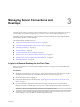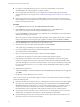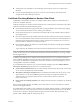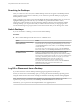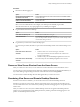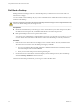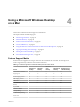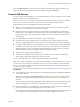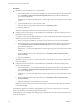User manual
Table Of Contents
- Using VMware Horizon View Client for Mac OS X
- Contents
- Using VMware Horizon View Client for Mac OS X
- Setup and Installation
- System Requirements for Mac Clients
- System Requirements for Real-Time Audio-Video
- Supported Desktop Operating Systems
- Preparing View Connection Server for Horizon View Client
- Configure the View Client Download Links Displayed in View Portal
- Install Horizon View Client on Mac OS X
- Add Horizon View Client to Your Dock
- Configuring Certificate Checking for End Users
- Horizon View Client Data Collected by VMware
- Using URIs to Configure Horizon View Client
- Managing Server Connections and Desktops
- Using a Microsoft Windows Desktop on a Mac
- Troubleshooting Horizon View Client
- Index
If you use Full Resolution, the icons on the remote desktop are smaller but the display is sharper. If you
connect the client system to an external monitor, the display changes to Normal again.
Connect USB Devices
You can use locally attached USB devices, such as thumb flash drives, cameras, and printers, from a remote
desktop. This feature is called USB redirection.
When you use this feature, most USB devices that are attached to the local client system become available
from a menu in Horizon View Client. You use the menu to connect and disconnect the devices.
Using USB devices with remote desktops has the following limitations:
n
When you access a USB device from a menu in Horizon View Client and use the device in a remote
desktop, you cannot access the device on the local computer.
n
USB devices that do not appear in the menu, but are available in a remote desktop, include human
interface devices such as keyboards and pointing devices. The remote desktop and the local computer
use these devices at the same time. Interaction with these devices can sometimes be slow because of
network latency.
n
Large USB disk drives can take several minutes to appear in the desktop.
n
Some USB devices require specific drivers. If a required driver is not already installed on a remote
desktop, you might be prompted to install it when you connect the USB device to the remote desktop.
n
If you plan to attach USB devices that use MTP drivers, such as Android-based Samsung smart phones
and tablets, you must set Horizon View Client to automatically connect USB devices to your remote
desktop. Otherwise, if you try to manually redirect the USB device by using a menu item, the device
will not be redirected unless you unplug the device and then plug it in again.
n
Webcams are not supported for USB redirection.
n
The redirection of USB audio devices depends on the state of the network and is not reliable. Some
devices require a high data throughput even when they are idle.
You can connect USB devices to a remote desktop either manually or automatically.
NOTE Do not redirect USB Ethernet connections to the remote desktop. Your remote desktop can connect to
your network if your local system is connected. If you have set your remote desktop to autoconnect USB
devices, you can add an exception to exclude your Ethernet connection. See “Configuring USB Redirection
on a Mac OS X Client,” on page 31 .
Prerequisites
n
To use USB devices with a remote desktop, the View administrator must have enabled the USB feature
for the remote desktop.
This task includes installing the USB Redirection component of View Agent. For instructions, see the
chapter about creating and preparing virtual machines, in the VMware Horizon View Administration
document.
This task can also include setting group policies to allow USB redirection. For more information, see the
section "USB Settings for the View Agent," in the VMware Horizon View Administration document.
n
If this is the first time you are attempting to connect a USB device, you must provide the Administrator
password. Horizon View Client will prompt you when it is time to do so.
Some components required for USB redirection that are already installed by Horizon View Client need
to be configured, and configuration of these components requires Administrator privileges.
Chapter 4 Using a Microsoft Windows Desktop on a Mac
VMware, Inc. 29