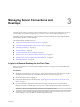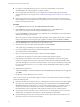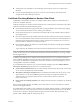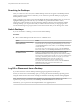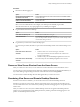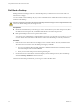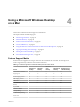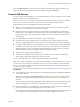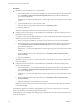User manual
Table Of Contents
- Using VMware Horizon View Client for Mac OS X
- Contents
- Using VMware Horizon View Client for Mac OS X
- Setup and Installation
- System Requirements for Mac Clients
- System Requirements for Real-Time Audio-Video
- Supported Desktop Operating Systems
- Preparing View Connection Server for Horizon View Client
- Configure the View Client Download Links Displayed in View Portal
- Install Horizon View Client on Mac OS X
- Add Horizon View Client to Your Dock
- Configuring Certificate Checking for End Users
- Horizon View Client Data Collected by VMware
- Using URIs to Configure Horizon View Client
- Managing Server Connections and Desktops
- Using a Microsoft Windows Desktop on a Mac
- Troubleshooting Horizon View Client
- Index
Table 4‑1. Features Supported on Windows Desktops for Mac OS X Clients (Continued)
Feature
Windows 8.x
Desktop
Windows 7
Desktop
Windows
Vista
Desktop
Windows XP
Desktop
Windows Server
2008 R2 Desktop
Multiple monitors X X X X X
Local mode
Features that are supported on Windows desktops for Mac OS X Horizon View Client have the following
restrictions.
n
Windows 8.x desktops are supported only if you have Horizon View 5.2 or later servers and desktops.
n
Windows Server 2008 R2 desktops are supported only if you have Horizon View 5.3 or later servers and
desktops.
n
For information about establishing an RDP connection with a Windows 8.1 desktop, see the VMware
KB article at http://kb.vmware.com/kb/2059786.
n
The Real-Time Audio-Video feature is supported only if you have Horizon View 5.2 with Feature Pack
2 or later. For a complete list of requirements, see “System Requirements for Real-Time Audio-Video,”
on page 8.
For more information about these features and their limitations, see the VMware Horizon View Planning
document.
Internationalization
The user interface and documentation are available in English, Japanese, French, German, Simplified
Chinese, Traditional Chinese, and Korean.
Monitors and Screen Resolution
With Horizon View Client 2.0 and later, if you use the PCoIP display protocol, you can extend a remote
desktop to multiple monitors. If you have a Mac with Retina Display, you can see the remote desktop in full
resolution.
Using Multiple Monitors
If you use the PCoIP display protocol when accessing a remote desktop, you can use up to two monitors,
with a resolution of up to 2560x1600 per display. If you are using two monitors, the monitors can be side by
side or vertically stacked.
When the 3D rendering feature is enabled, the maximum resolution is 1920x1200. Examples of 3D
applications include Windows Aero themes, Microsoft Office 2010, and Google Earth.
To extend a remote desktop to multiple monitors you can use the Window > Full Screen menu item or the
expander arrows in the upper-right corner of the Horizon View Client window.
If you have a Mac with OS X Mavericks (10.9), open System Preferences, click Mission Control, and deselect
Displays have separate Spaces to use full screen with more than one monitor. You must log out to make
your changes take effect.
Displaying a Remote Desktop on a High-Resolution Mac with Retina Display
If you use the PCoIP display protocol, Horizon View Client also supports very high resolutions for those
client systems with Retina Display. After you log in to a remote desktop, you can choose the Desktop >
Resolution > Full Resolution menu item. This menu item appears only if the client system supports Retina
Display.
Using VMware Horizon View Client for Mac OS X
28 VMware, Inc.