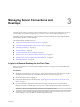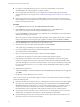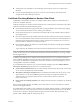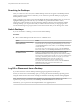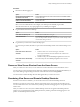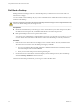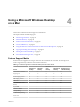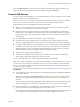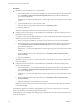User manual
Table Of Contents
- Using VMware Horizon View Client for Mac OS X
- Contents
- Using VMware Horizon View Client for Mac OS X
- Setup and Installation
- System Requirements for Mac Clients
- System Requirements for Real-Time Audio-Video
- Supported Desktop Operating Systems
- Preparing View Connection Server for Horizon View Client
- Configure the View Client Download Links Displayed in View Portal
- Install Horizon View Client on Mac OS X
- Add Horizon View Client to Your Dock
- Configuring Certificate Checking for End Users
- Horizon View Client Data Collected by VMware
- Using URIs to Configure Horizon View Client
- Managing Server Connections and Desktops
- Using a Microsoft Windows Desktop on a Mac
- Troubleshooting Horizon View Client
- Index
Using a Microsoft Windows Desktop
on a Mac 4
Horizon View Client for Mac OS X supports several features.
This chapter includes the following topics:
n
“Feature Support Matrix,” on page 27
n
“Internationalization,” on page 28
n
“Monitors and Screen Resolution,” on page 28
n
“Connect USB Devices,” on page 29
n
“Using the Real-Time Audio-Video Feature for Webcams and Microphones,” on page 36
n
“Copying and Pasting Text and Images,” on page 40
n
“Printing from a Remote Desktop,” on page 41
n
“PCoIP Client-Side Image Cache,” on page 43
Feature Support Matrix
Some features are supported on one type of Horizon View Client but not on another. For example, local
mode is supported only on Horizon View Client for Windows.
Table 4‑1. Features Supported on Windows Desktops for Mac OS X Clients
Feature
Windows 8.x
Desktop
Windows 7
Desktop
Windows
Vista
Desktop
Windows XP
Desktop
Windows Server
2008 R2 Desktop
RSA SecurID or RADIUS X X X X X
Single sign-on X X X X X
PCoIP display protocol X X X X X
RDP display protocol X X X X X
USB access X X X X X
Real-Time Audio-Video
(RTAV)
X X X X X
Wyse MMR
Windows 7 MMR
Virtual printing X X X X
Location-based printing X X X X
Smart cards
VMware, Inc. 27