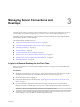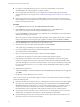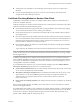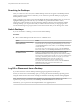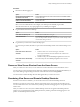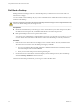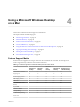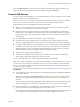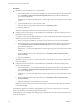User manual
Table Of Contents
- Using VMware Horizon View Client for Mac OS X
- Contents
- Using VMware Horizon View Client for Mac OS X
- Setup and Installation
- System Requirements for Mac Clients
- System Requirements for Real-Time Audio-Video
- Supported Desktop Operating Systems
- Preparing View Connection Server for Horizon View Client
- Configure the View Client Download Links Displayed in View Portal
- Install Horizon View Client on Mac OS X
- Add Horizon View Client to Your Dock
- Configuring Certificate Checking for End Users
- Horizon View Client Data Collected by VMware
- Using URIs to Configure Horizon View Client
- Managing Server Connections and Desktops
- Using a Microsoft Windows Desktop on a Mac
- Troubleshooting Horizon View Client
- Index
Procedure
n
Disconnect without logging off.
Option Action
Disconnect from the desktop and
quit Horizon View Client
Click the Close button in the corner of the window or select File > Close
from the menu bar.
Disconnect from the desktop and
remain in Horizon View Client
Click the Disconnect button in the toolbar or select Disconnect > Desktop
from the menu bar.
NOTE Your View administrator can configure your desktop to automatically log off when
disconnected. In that case, any open programs in your desktop are stopped.
n
Log off and disconnect from a desktop.
Option Action
From within the desktop OS
Use the Windows Start menu to log off.
From the menu bar
Select Desktop > Log Off from the menu bar.
If you use this procedure, files that are open on the remote desktop will be
closed without being saved first.
n
Log off when you do not have a remote desktop open.
If you use this procedure, files that are open on the remote desktop will be closed without being saved
first.
Option Action
From Home screen with server
shortcuts
a Double-click the server shortcut and supply credentials.
These might include RSA SecurID credentials and credentials for
logging in to the desktop.
b Select the desktop and select Desktop > Log Off from the menu bar.
From Home screen with desktop
shortcuts
Select the desktop and select Desktop > Log Off from the menu bar.
Remove a View Server Shortcut from the Home Screen
After you connect to a View server, a server shortcut is saved to the Horizon View Client Home screen.
You can remove a View Connection Server shortcut by selecting the shortcut and pressing the Delete key or
by Control-clicking or right-clicking the shortcut on the Home screen and selecting Delete.
You cannot remove remote desktop shortcuts that appear after you connect to a server.
Reordering View Server and Remote Desktop Shortcuts
In Horizon View Client 2.3 and later, you can reorder View server and remote desktop shortcuts.
Each time you connect to a View server, Horizon View Client saves a server shortcut to the Home screen.
You can reorder these View server shortcuts by selecting a shortcut and dragging it to a new position on the
Home screen.
After you connect to a View server, the available desktops on that server appear in the Desktop Selector
window. You can reorder these remote desktop shortcuts by selecting a shortcut and dragging it to a new
position on the Desktop Selector window.
Chapter 3 Managing Server Connections and Desktops
VMware, Inc. 25