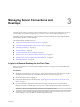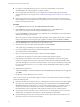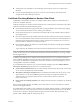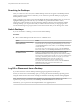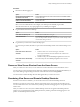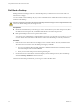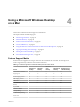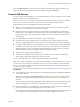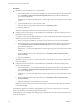User manual
Table Of Contents
- Using VMware Horizon View Client for Mac OS X
- Contents
- Using VMware Horizon View Client for Mac OS X
- Setup and Installation
- System Requirements for Mac Clients
- System Requirements for Real-Time Audio-Video
- Supported Desktop Operating Systems
- Preparing View Connection Server for Horizon View Client
- Configure the View Client Download Links Displayed in View Portal
- Install Horizon View Client on Mac OS X
- Add Horizon View Client to Your Dock
- Configuring Certificate Checking for End Users
- Horizon View Client Data Collected by VMware
- Using URIs to Configure Horizon View Client
- Managing Server Connections and Desktops
- Using a Microsoft Windows Desktop on a Mac
- Troubleshooting Horizon View Client
- Index
Searching for Desktops
After you connect to a View server, the available desktops on that server appear on the Desktop Selector
window. In Horizon View Client 2.3 and later, you can search for a particular desktop by typing in the
Desktop Selector window.
When you begin to type, Horizon View Client highlights the first matching desktop name. To connect to a
highlighted desktop, press the Enter key. If you continue to type after the first match is found,
Horizon View Client continues to search for matching desktops. If Horizon View Client finds multiple
matching desktops, you can press the Tab key to switch to the next match. If you stop typing for two
seconds and then begin to type again, Horizon View Client assumes that you are starting a new search.
Switch Desktops
If you are connected to a desktop, you can switch to another desktop.
Procedure
u
Select a remote desktop from the same server or a different server.
Option Action
Choose a different remote desktop
on the same server
For Horizon View Client 2.1 and later, on the Desktop Selector window,
double click the icon representing a different desktop pool. You can also
click the Disconnect button in the toolbar, or select Desktop > Disconnect
from the menu bar.
For Horizon View Client 2.0 and earlier versions, click the Disconnect
button in the toolbar, or select Desktop > Disconnect from the menu bar.
Choose a different remote desktop
on a different server
For Horizon View Client 2.1 and later, if you are entitled to multiple
desktops, so that the Desktop Selector window is open, click the
Disconnect from Server button at the right side of the toolbar in Desktop
Selector window and disconnect from the server. If you are entitled to only
one desktop, the Desktop Selector window is not open, you can select
Desktop > Disconnect from the menu bar and then start
Horizon View Client again to connect to a different server.
For Horizon View Client 2.0 and earlier versions, click the Disconnect
from Server button at the right side of the toolbar in the
Horizon View Client window.
Log Off or Disconnect from a Desktop
If you disconnect from a remote desktop without logging off, applications remain open.
Even if you do not have a remote desktop open, you can log off of the remote desktop operating system.
Using this feature has the same result as sending Ctrl+Alt+Del to the desktop and then clicking Log Off.
NOTE The Windows key combination Ctrl+Alt+Del is not supported in remote desktops. To use the
equivalent of pressing Ctrl+Alt+Del, select Desktop > Send Ctrl+Alt+Del from the menu bar.
Alternatively, you can press Fn+Control+Option+Delete on an Apple keyboard.
Using VMware Horizon View Client for Mac OS X
24 VMware, Inc.