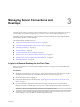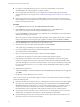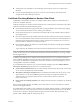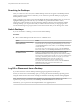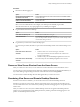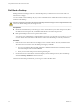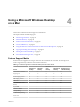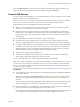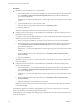User manual
Table Of Contents
- Using VMware Horizon View Client for Mac OS X
- Contents
- Using VMware Horizon View Client for Mac OS X
- Setup and Installation
- System Requirements for Mac Clients
- System Requirements for Real-Time Audio-Video
- Supported Desktop Operating Systems
- Preparing View Connection Server for Horizon View Client
- Configure the View Client Download Links Displayed in View Portal
- Install Horizon View Client on Mac OS X
- Add Horizon View Client to Your Dock
- Configuring Certificate Checking for End Users
- Horizon View Client Data Collected by VMware
- Using URIs to Configure Horizon View Client
- Managing Server Connections and Desktops
- Using a Microsoft Windows Desktop on a Mac
- Troubleshooting Horizon View Client
- Index
n
If you plan to use the RDP display protocol to connect to a remote desktop, verify that the
AllowDirectRDP View Agent group policy setting is enabled.
n
If your administrator has allowed it, you can configure the certificate checking mode for the SSL
certificate that the View server presents. See “Certificate Checking Modes for Horizon View Client,” on
page 23.
n
If end users are allowed to use the Microsoft RDP display protocol, verify that the client system has
Remote Desktop Connection Client for Mac from Microsoft, version 2.0 or later. You can download this
client from the Microsoft Web site.
Procedure
1 In the Applications folder, double-click VMware Horizon View Client.
2 Click Continue to start remote desktop USB and printing services, or click Cancel to use
Horizon View Client without remote desktop USB and printing services.
If you click Continue, you must provide system credentials. If you click Cancel, you can enable remote
desktop USB and printing services later.
NOTE The prompt to start remote desktop USB and printing services appears the first time you launch
Horizon View Client. It does not appear again, regardless of whether you click Cancel or Continue.
3 Click the Add Server icon on the Horizon View Client Home screen.
4 Enter the server name and a port number if required, and click Continue.
An example using a nondefault port is view.company.com:1443.
5 If you are prompted for RSA SecurID credentials or RADIUS authentication credentials, enter the user
name and passcode and click Continue.
6 Enter your user name and password, select a domain, and click Continue.
You might see a message that you must confirm before the login dialog box appears.
7 If the desktop security indicator turns red and a warning message appears, respond to the prompt.
Usually, this warning means that View Connection Server did not send a certificate thumbprint to the
client. The thumbprint is a hash of the certificate public key and is used as an abbreviation of the public
key. View Connection Server 4.6.1, 5.0.1, and later versions send thumbprint information, but earlier
versions do not.
8 (Optional) Select the protocol.
The default is PCoIP. To use Microsoft RDP instead, click PCoIP under the desktop name to toggle and
select RDP.
9 Double-click a remote desktop shortcut to connect.
After you are connected, the client window appears. If Horizon View Client cannot connect to the desktop,
perform the following tasks:
n
Determine whether View Connection Server is configured not to use SSL. Horizon View Client requires
SSL connections. Check whether the global setting in View Administrator for the Use SSL for client
connections check box is deselected. If so, you must either select the check box, so that SSL is used, or
set up your environment so that clients can connect to an HTTPS enabled load balancer or other
intermediate device that is configured to make an HTTP connection to View Connection Server.
n
Verify that the security certificate for View Connection Server is working properly. If it is not, in View
Administrator, you might also see that the View Agent on desktops is unreachable.
n
Verify that the tags set on the View Connection Server instance allow connections from this user. See
the VMware Horizon View Administration document.
Using VMware Horizon View Client for Mac OS X
22 VMware, Inc.