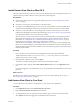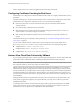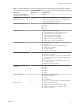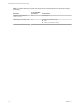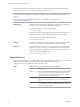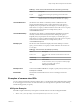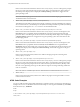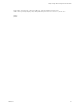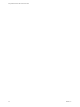User manual
Table Of Contents
- Using VMware Horizon View Client for Mac OS X
- Contents
- Using VMware Horizon View Client for Mac OS X
- Setup and Installation
- System Requirements for Mac Clients
- System Requirements for Real-Time Audio-Video
- Supported Desktop Operating Systems
- Preparing View Connection Server for Horizon View Client
- Configure the View Client Download Links Displayed in View Portal
- Install Horizon View Client on Mac OS X
- Add Horizon View Client to Your Dock
- Configuring Certificate Checking for End Users
- Horizon View Client Data Collected by VMware
- Using URIs to Configure Horizon View Client
- Managing Server Connections and Desktops
- Using a Microsoft Windows Desktop on a Mac
- Troubleshooting Horizon View Client
- Index
Install Horizon View Client on Mac OS X
End users open Horizon View Client to connect to remote desktops from a Mac OS X physical machine. You
install Horizon View Client on Mac OS X client systems from a disk image file.
Prerequisites
n
Verify that the client system uses a supported operating system. See “System Requirements for Mac
Clients,” on page 7.
n
Verify that you can log in as an administrator on the client system.
n
If you plan to use the RDP display protocol to connect to a remote desktop, verify that the Mac client
system has Remote Desktop Connection Client for Mac from Microsoft, version 2.0 or later installed.
n
Verify that you have the URL for a download page that contains the VMware Horizon View Client
installer. This URL might be the VMware Downloads page at http://www.vmware.com/go/viewclients,
or it might be the URL for a View Connection Server instance.
When you browse to a View Connection Server URL, by default the links on that portal page point to
the VMware Downloads page. You can configure the links to point to a different location. For more
information, see “Configure the View Client Download Links Displayed in View Portal,” on page 9.
Depending on how the page is configured, you might also see a link for
VMware Horizon View HTML Access. HTML Access allows you to connect to a virtual desktop using
the browser, without installing any client software. Because VMware Horizon View Client offers more
features and better performance than the HTML Access client, VMware generally recommends that you
install the client software.
Procedure
1 From your Mac, browse to the URL for downloading the Horizon View Client installer file.
The file name format is VMware-Horizon-View-Client-y.y.y-xxxxxx.dmg, where xxxxxx is the build
number and y.y.y is the version number.
2 Double-click the .dmg file to open it and click Agree.
The contents of the disk image appear in a Horizon View Client Finder window.
3 In the Finder window, drag the View Client VMware Horizon View icon to the Applications folder
icon.
If you are not logged in as an administrator user, you are prompted for an administrator user name and
password.
What to do next
Start Horizon View Client and verify that you can log in to the correct remote desktop. See “Log In to a
Remote Desktop for the First Time,” on page 21.
Add Horizon View Client to Your Dock
You can add Horizon View Client to your Dock just as you do with any other application.
Procedure
1 In the Applications folder, select VMware Horizon View Client.
2 Drag the VMware Horizon View Client icon to the Dock.
3 To configure the Dock icon to open Horizon View Client at login or to show the icon in the Finder,
select Options and select the appropriate command from the context menu.
Chapter 1 Setup and Installation
VMware, Inc. 11