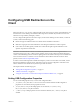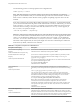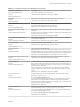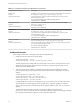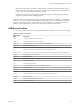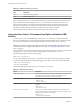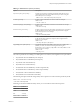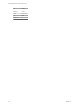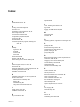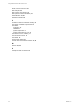User manual
Table Of Contents
- Using VMware Horizon View Client for Linux
- Contents
- Using VMware Horizon View Client for Linux
- System Requirements and Installation
- System Requirements
- System Requirements for Real-Time Audio-Video
- Supported Desktop Operating Systems
- Requirements for Using Flash URL Redirection
- Preparing View Connection Server for Horizon View Client
- Install Horizon View Client for Linux
- Configure the View Client Download Links Displayed in View Portal
- Horizon View Client Data Collected by VMware
- Configuring Horizon View Client for End Users
- Managing Server Connections and Desktops
- Using a Microsoft Windows Desktop on a Linux System
- Troubleshooting Horizon View Client
- Configuring USB Redirection on the Client
- Index
Table 6‑2. USB Device Families (Continued)
Device Family
Name Description
wireless
Wireless networking adapters.
wusb
Wireless USB devices.
NOTE In releases before View 5.1, View Client for Windows read the device family from the device driver
that you installed on the client computer. In View 5.1, you do not need to install the device driver on a
Windows client computer. View Client reads the device family from the device itself, and not from the
device driver. The firmware on a USB device usually defines the family of the device that describes its
intended functionality, although not all devices specify the correct value for the family.
Linux-based thin clients have always read the device family from the device itself.
Using the View Client 1.5 Command-Line Option to Redirect USB
Devices
You can use the --usb= command-line option of the vmnware-view command to configure which USB
devices can be redirected to a View desktop. Note that the USB command-line option is available only with
the version of View Client for Linux provided by third-party vendors and only for View Client 1.5.
IMPORTANT If you have View Client 1.6 or later, you must use a configuration file, rather than the --usb=
command-line option, to configure USB redirection. See Chapter 6, “Configuring USB Redirection on the
Client,” on page 51.
The arguments to --usb= option are sent to the USB redirection command vmware-view-usb.
The following example turns on trace-level logging:
vmware-view --usb=log:trace
You can specify multiple instances of the --usb option for each vmware-view-usb option that you want to
set. The following example turns on debug-level logging and excludes a device that is specified by its ID:
vmware-view --usb=log:debug
--usb=exid:vid0012pid0034
The following table lists the arguments you can use with the --usb option .
Table 6‑3. USB Redirection Options
Option Description
disable-boot-fwd
Disables detection and filtering of the boot device by the View USB client.
Specifying this option results in all USB devices being forwarded,
including the one from which the client system booted.
ex:device1[,device2]...
Excludes a list of named devices from being forwarded. For example:
vmware-view
--usb=ex:"flash 1"
exfa:device-family1[,device-family2]...
Excludes a list of named device families from being forwarded. For
example:
vmware-view
--usb=exfa:storage
exid:device-ID1[,device-ID2]...
Excludes a list of devices from being forwarded, where the devices are
specified by the hexadecimal values of their vendor and product IDs using
the format vidxxxxpidxxxx . For example:
vmware-view
--usb=exid:vid1e2fpid5a1e
Using VMware Horizon View Client for Linux
56 VMware, Inc.