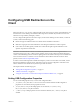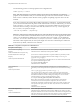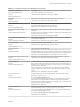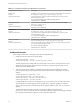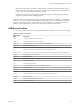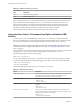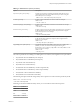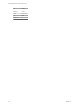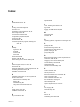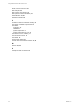User manual
Table Of Contents
- Using VMware Horizon View Client for Linux
- Contents
- Using VMware Horizon View Client for Linux
- System Requirements and Installation
- System Requirements
- System Requirements for Real-Time Audio-Video
- Supported Desktop Operating Systems
- Requirements for Using Flash URL Redirection
- Preparing View Connection Server for Horizon View Client
- Install Horizon View Client for Linux
- Configure the View Client Download Links Displayed in View Portal
- Horizon View Client Data Collected by VMware
- Configuring Horizon View Client for End Users
- Managing Server Connections and Desktops
- Using a Microsoft Windows Desktop on a Linux System
- Troubleshooting Horizon View Client
- Configuring USB Redirection on the Client
- Index
Use the following syntax to set these properties in the configuration file.
viewusb.property1 = "value1"
NOTE With these properties, you can allow certain types of devices to be redirected or not. Filtering
properties are also available so that you can exclude some types of devices and include others. For Linux
clients version 1.7 and later, and for Windows clients, properties for splitting composite devices are also
available.
Some values require the VID (vendor ID) and PID (product ID) for a USB device. To find the VID and PID,
you can search on the Internet for the product name combined with vid and pid. Alternatively, you can look
in the /tmp/vmware-root/vmware-view-usbd-*.log file after you plug in the USB device to the local system
when View Client is running. To set the location of this file, use the view-usbd.log.fileName property in
the /etc/vmware/config file; for example:
view-usbd.log.fileName = "/tmp/usbd.log"
IMPORTANT With regards to redirecting audio devices, make sure the kernel version of your Ubuntu system
is 3.2.0-27.43 or later. Ubuntu 12.04 includes kernel version 3.2.0-27.43. If you cannot upgrade to this kernel
version, you can alternatively disable host access to the audio device. For example, you can add the line
"blacklist snd-usb-audio" at the end of the /etc/modprobe.d/blacklist.conf file. If your system does not
meet either of these requirements, the client system might crash when View Client attempts to redirect the
audio device. By default, audio devices are redirected.
Table 6‑1. Configuration Properties for USB Redirection
Policy Name and Property Description
Allow Auto Device Splitting
Property:
viewusb.AllowAutoDeviceSplitting
(View Client 1.7 and later) Allow the automatic splitting of composite USB devices.
The default value is undefined, which equates to false.
Exclude Vid/Pid Device From Split
Property:
viewusb.SplitExcludeVidPid
(View Client 1.7 and later) Excludes a composite USB device specified by vendor
and product IDs from splitting. The format of the setting is vid-xxx1_pid-
yyy1[;vid-xxx2_pid-yyy2]...
You must specify ID numbers in hexadecimal. You can use the wildcard character
(*) in place of individual digits in an ID.
For example: vid-0781_pid-55**
The default value is undefined.
Split Vid/Pid Device
Property:
viewusb.SplitVidPid
(View Client 1.7 and later) Treats the components of a composite USB device
specified by vendor and product IDs as separate devices. The format of the setting
is
vid-xxxx_pid-yyyy([exintf:zz[;exintf:ww ]])[;...]
You can use the exintf keyword to exclude components from redirection by
specifying their interface number. You must specify ID numbers in hexadecimal,
and interface numbers in decimal including any leading zero. You can use the
wildcard character (*) in place of individual digits in an ID.
For example: vid-0781_pid-554c(exintf:01;exintf:02)
NOTE If the composite device includes components that are automatically
excluded, such as mouse and keyboard components, then View does not
automatically include the components that you have not explicitly excluded. You
must specify a filter policy such as Include Vid/Pid Device to include those
components.
The default value is undefined.
Allow Audio Input Devices
Property:
viewusb.AllowAudioIn
Allows audio input devices to be redirected.
The default value is undefined, which equates to false in View Client 2.2 or later,
but equates to true in View Client 2.1 and earlier. The default was changed because
with View Client 2.2, the real-time audio-video feature is used for audio input and
video devices, and USB redirection is not used for those devices by default.
Using VMware Horizon View Client for Linux
52 VMware, Inc.