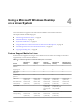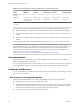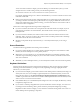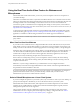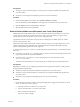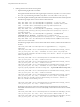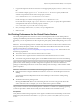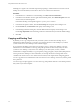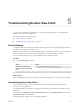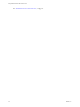User manual
Table Of Contents
- Using VMware Horizon View Client for Linux
- Contents
- Using VMware Horizon View Client for Linux
- System Requirements and Installation
- System Requirements
- System Requirements for Real-Time Audio-Video
- Supported Desktop Operating Systems
- Requirements for Using Flash URL Redirection
- Preparing View Connection Server for Horizon View Client
- Install Horizon View Client for Linux
- Configure the View Client Download Links Displayed in View Portal
- Horizon View Client Data Collected by VMware
- Configuring Horizon View Client for End Users
- Managing Server Connections and Desktops
- Using a Microsoft Windows Desktop on a Linux System
- Troubleshooting Horizon View Client
- Configuring USB Redirection on the Client
- Index
Troubleshooting Horizon View Client 5
You can solve most problems with Horizon View Client by resetting the desktop or by reinstalling the
VMware Horizon View Client application.
This chapter includes the following topics:
n
“Reset a Desktop,” on page 49
n
“Uninstalling Horizon View Client,” on page 49
Reset a Desktop
You might need to reset a desktop if the desktop operating system stops responding. Resetting shuts down
and restarts the desktop. Unsaved data is lost.
Resetting a remote desktop is the equivalent of pressing the Reset button on a physical PC to force the PC to
restart. Any files that are open on the remote desktop will be closed without being saved first.
You can reset the desktop only if your View administrator has enabled this feature.
Procedure
u
Use the Reset Desktop command.
Option Action
From within the desktop OS
Select Desktop > Reset Desktop from the menu bar.
From Home screen with desktop
icons
Select the desktop and select Desktop > Reset Desktop from the menu bar.
The operating system in the remote desktop is rebooted. Horizon View Client disconnects from the desktop.
What to do next
Wait an appropriate amount of time for system startup before attempting to connect to the remote desktop.
Uninstalling Horizon View Client
You can sometimes resolve problems with Horizon View Client by uninstalling and reinstalling the
Horizon View Client application.
You uninstall Horizon View Client by using the same method that you usually use to uninstall any other
application.
For example, select Applications > Ubuntu Software Center, and in the Installed Software section, select
vmware-view-client and click Remove.
After uninstalling is complete, you can reinstall the application.
VMware, Inc.
49