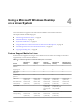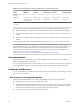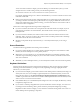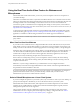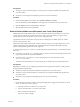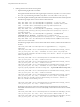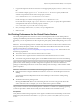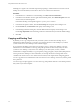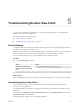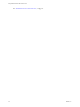User manual
Table Of Contents
- Using VMware Horizon View Client for Linux
- Contents
- Using VMware Horizon View Client for Linux
- System Requirements and Installation
- System Requirements
- System Requirements for Real-Time Audio-Video
- Supported Desktop Operating Systems
- Requirements for Using Flash URL Redirection
- Preparing View Connection Server for Horizon View Client
- Install Horizon View Client for Linux
- Configure the View Client Download Links Displayed in View Portal
- Horizon View Client Data Collected by VMware
- Configuring Horizon View Client for End Users
- Managing Server Connections and Desktops
- Using a Microsoft Windows Desktop on a Linux System
- Troubleshooting Horizon View Client
- Configuring USB Redirection on the Client
- Index
Installing View Agent is one of the tasks required for preparing a virtual machine to be used as a remote
desktop. For more information, see the VMware Horizon View Administration document.
Procedure
1 In the Windows 7 or Windows 8.x remote desktop, click Start > Devices and Printers.
2 In the Devices and Printers window, right-click the default printer, select Printer Properties from the
context menu, and select the printer.
In the remote desktop, virtual printers appear as <printer_name>#:<number>.
3 In the Printer Properties window, click the Device Setup tab and specify which settings to use.
4 On the General tab, click Preferences and specify which settings to use.
5 In the Printing Preferences dialog box, select the different tabs and specify which settings to use.
For the Page Adjustment advanced setting, VMware recommends that you retain the default settings.
6 Click OK.
Copying and Pasting Text
By default, you can copy and paste text from your client system to a remote View desktop. If your
administrator enables the feature, you can also copy and paste text from a View desktop to your client
system or between two View desktops. Some restrictions apply.
If you use the PCoIP display protocol and you are using a View 5.x or later View desktop, your View
administrator can set this feature so that copy and paste operations are allowed only from your client
system to a View desktop, or only from a View desktop to your client system, or both, or neither.
Administrators configure the ability to copy and paste by using group policy objects (GPOs) that pertain to
View Agent in View desktops. For more information, see the topic about View PCoIP general session
variables in the VMware Horizon View Administration document, in the chapter about configuring policies.
You can copy plain text or formatted text from View Client to a View desktop, or the reverse, but the pasted
text is plain text.
You cannot copy and paste graphics. You also cannot copy and paste files between a View desktop and the
file system on your client computer.
Using VMware Horizon View Client for Linux
48 VMware, Inc.