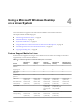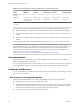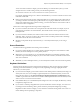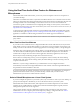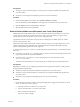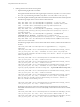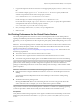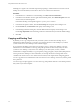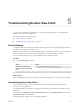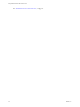User manual
Table Of Contents
- Using VMware Horizon View Client for Linux
- Contents
- Using VMware Horizon View Client for Linux
- System Requirements and Installation
- System Requirements
- System Requirements for Real-Time Audio-Video
- Supported Desktop Operating Systems
- Requirements for Using Flash URL Redirection
- Preparing View Connection Server for Horizon View Client
- Install Horizon View Client for Linux
- Configure the View Client Download Links Displayed in View Portal
- Horizon View Client Data Collected by VMware
- Configuring Horizon View Client for End Users
- Managing Server Connections and Desktops
- Using a Microsoft Windows Desktop on a Linux System
- Troubleshooting Horizon View Client
- Configuring USB Redirection on the Client
- Index
3 Copy the description of the device and use it to set the appropriate property in the /etc/vmware/config
file.
For a webcam example, copy Microsoft
®
LifeCam HD-6000 for Notebooks to specify the Microsoft
webcam as the preferred webcam and set the property as follows:
rtav.srcWCamId="Microsoft
®
LifeCam HD-6000 for Notebooks"
For this example you could also set the property to rtav.srcWCamId="Microsoft".
For an audio device example, copy Logitech USB Headset Analog Mono to specify the Logitech headset
as the preferred audio device and set the property as follows:
rtav.srcAudioInId="Logitech USB Headset Analog Monoo"
4 Save your changes and close the /etc/vmware/config configuration file.
5 Start a new call.
Set Printing Preferences for the Virtual Printer Feature
The virtual printing feature lets end users use local or network printers from a remote desktop without
requiring that additional print drivers be installed in the remote desktop. For each printer available through
this feature, you can set preferences for data compression, print quality, double-sided printing, color, and so
on.
IMPORTANT The virtual printing feature is available only with the version of Horizon View Client for Linux
that is provided by third-party vendors. For more information about VMware thin-client and zero-client
partners, see the VMware Compatibility Guide at
http://www.vmware.com/resources/compatibility/search.php?deviceCategory=vdm. This feature also has
the following requirements:
n
The version of Horizon View Client for Linux must be 2.1 or later.
n
The version of View Agent and View Connection Server must be Horizon View 5.2 or later.
n
You must be using the PCoIP display protocol or FreeRDP. This feature does not work with rdesktop.
After a printer is added on the local computer, Horizon View Client adds that printer to the list of available
printers on the remote desktop. No further configuration is required. Users who have administrator
privileges can still install printer drivers on the remote desktop without creating a conflict with the virtual
printer component.
IMPORTANT This feature is not available for the following types of printers:
n
USB printers that are using the USB redirection feature to connect to a virtual USB port in the remote
desktop
You must disconnect the USB printer from the remote desktop in order to use the virtual printing
feature with it.
n
The Windows feature for printing to a file
Selecting the Print to file check box in a Print dialog box does not work. Using a printer driver that
creates a file does work. For example, you can use a PDF writer to print to a PDF file.
This procedure is written for a remote desktop that has a Windows 7 or Windows 8.x (Desktop) operating
system. The procedure is similar but not exactly the same for Windows XP and Windows Vista.
Prerequisites
Verify that the Virtual Printing component of View Agent is installed on the remote desktop. In the remote
desktop file system, the drivers are located in C:\Program Files\Common Files\VMware\Drivers\Virtual
Printer.
Chapter 4 Using a Microsoft Windows Desktop on a Linux System
VMware, Inc. 47