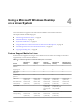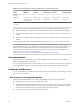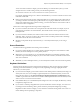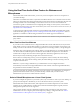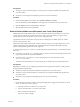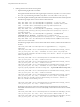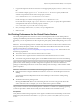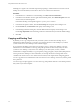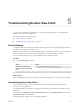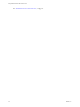User manual
Table Of Contents
- Using VMware Horizon View Client for Linux
- Contents
- Using VMware Horizon View Client for Linux
- System Requirements and Installation
- System Requirements
- System Requirements for Real-Time Audio-Video
- Supported Desktop Operating Systems
- Requirements for Using Flash URL Redirection
- Preparing View Connection Server for Horizon View Client
- Install Horizon View Client for Linux
- Configure the View Client Download Links Displayed in View Portal
- Horizon View Client Data Collected by VMware
- Configuring Horizon View Client for End Users
- Managing Server Connections and Desktops
- Using a Microsoft Windows Desktop on a Linux System
- Troubleshooting Horizon View Client
- Configuring USB Redirection on the Client
- Index
Prerequisites
n
Verify that you have a USB microphone or another type of microphone installed and operational on
your client system.
n
Verify that you are using the PCoIP display protocol for your remote desktop.
Procedure
1 In the Ubuntu graphical user interface, select System > Preferences > Sound.
You can alternatively click the Sound icon on the right side of the toolbar at the top of the screen.
2 Click the Input tab in the Sound Preferences dialog box.
3 Select the preferred device and click Close.
Select a Preferred Webcam or Microphone on a Linux Client System
With the Real-Time Audio-Video feature, if you have multiple webcams and microphones on your client
system, only one webcam and one microphone can be used on your View desktop. To specify which
webcam and microphone are preferred, you can edit a configuration file.
The preferred webcam or microphone is used on the View desktop if it is available, and if not, another
webcam or microphone is used.
With the Real-Time Audio-Video feature, webcams, audio input devices, and audio output devices work
without requiring the use of USB redirection, and the amount network bandwidth required is greatly
reduced. Analog audio input devices are also supported.
To set the properties in the /etc/vmware/config file and specify a preferred device, you must determine the
device ID.
n
For webcams, you set the rtav.srcWCamId property to the value of the webcam description found in the
log file, as described in the procedure that follows.
n
For audio devices, you set the rtav.srcAudioInId property to the value of the Pulse Audio
device.description field.
To find the value of this field you can search the log file, as described in the procedure that follows.
Prerequisites
Depending on whether you are configuring a preferred webcam, preferred microphone, or both, perform
the appropriate prerequisite tasks:
n
Verify that you have a USB webcam installed and operational on your client system.
n
Verify that you have a USB microphone or another type of microphone installed and operational on
your client system.
n
Verify that you are using the PCoIP display protocol for your remote desktop.
Procedure
1 Launch the client, and start a webcam or microphone application to trigger an enumeration of camera
devices or audio devices to the client log.
a Attach the webcam or audio device you want to use.
b Use the command vmware-view to start View Client.
c Start a call and then stop the call.
This process creates a log file.
Chapter 4 Using a Microsoft Windows Desktop on a Linux System
VMware, Inc. 45