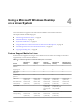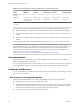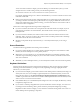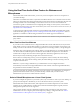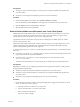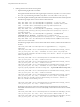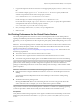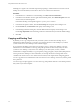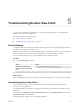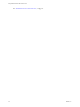User manual
Table Of Contents
- Using VMware Horizon View Client for Linux
- Contents
- Using VMware Horizon View Client for Linux
- System Requirements and Installation
- System Requirements
- System Requirements for Real-Time Audio-Video
- Supported Desktop Operating Systems
- Requirements for Using Flash URL Redirection
- Preparing View Connection Server for Horizon View Client
- Install Horizon View Client for Linux
- Configure the View Client Download Links Displayed in View Portal
- Horizon View Client Data Collected by VMware
- Configuring Horizon View Client for End Users
- Managing Server Connections and Desktops
- Using a Microsoft Windows Desktop on a Linux System
- Troubleshooting Horizon View Client
- Configuring USB Redirection on the Client
- Index
To use more than 2 monitors to display your remote desktop on a Ubuntu client system, you must
configure the kernel.shmmax setting correctly. Use the following formula:
max horizontal resolution X max vertical resolution X max number of monitors X 4
For example, manually setting kernel.shmmax to 65536000 allows you to use four monitors with a screen
resolution of 2560x1600.
n
Horizon View Client uses the monitor configuration that is in use when Horizon View Client starts. If
you change a monitor from landscape to portrait mode or if you plug an additional monitor in to the
client system while Horizon View Client is running, you must restart Horizon View Client in order to
use the new monitor configuration.
Horizon View Client supports the following monitor configurations:
n
If you use 2 monitors, the monitors are not required to be in the same mode. For example, if you are
using a laptop connected to an external monitor, the external monitor can be in portrait mode or
landscape mode.
n
If you use more than 2 monitors, the monitors must be in the same mode and have the same screen
resolution. That is, if you use 3 monitors, all 3 monitors must be in either portrait mode or landscape
mode and must use the same screen resolution.
n
Monitors can be placed side by side, stacked 2 by 2, or vertically stacked only if you are using 2
monitors.
Screen Resolution
Consider the following guidelines when setting screen resolutions:
n
If you open a remote desktop on a secondary monitor and then change the screen resolution on that
monitor, the remote desktop moves to the primary monitor.
n
With PCoIP, if you use 2 monitors, you can adjust the resolution for each monitor separately, with a
resolution of up to 2560x1600 per display. If you use more than 2 monitors, the monitors must use the
same screen resolution.
n
With RDP, if you have multiple monitors, you cannot adjust the resolution for each monitor separately.
Keyboard Limitations
For the most part, keyboards work as well with a remote desktop as they do with a physical computer.
Following is a list of the limitations you might encounter, depending on the type of peripherals and
software on your client system:
n
If you use the PCoIP display protocol and want the remote desktop to detect which keyboard map your
client system uses, such as, for example, a Japanese keyboard or a German keyboard, you must set a
GPO in the View agent. Use the Turn on PCOIP user default input language synchronization policy,
available as part of the View PCoIP Session Variables ADM template file. For more information, see the
VMware Horizon View Administration document.
n
Some multimedia keys on a multimedia keyboard might not work. For example, the Music key and My
Computer key might not work.
n
If you connect to a desktop using RDP and if you have the Fluxbox window manager, if a screen saver
is running in the remote desktop, after a period of inactivity, the keyboard might stop working.
Regardless of which window manager you use, VMware recommends turning off the screen saver in a
remote desktop and not specifying a sleep timer.
Chapter 4 Using a Microsoft Windows Desktop on a Linux System
VMware, Inc. 43