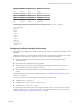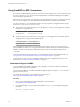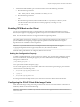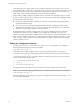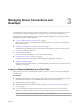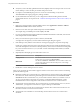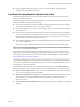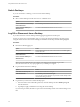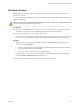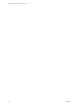User manual
Table Of Contents
- Using VMware Horizon View Client for Linux
- Contents
- Using VMware Horizon View Client for Linux
- System Requirements and Installation
- System Requirements
- System Requirements for Real-Time Audio-Video
- Supported Desktop Operating Systems
- Requirements for Using Flash URL Redirection
- Preparing View Connection Server for Horizon View Client
- Install Horizon View Client for Linux
- Configure the View Client Download Links Displayed in View Portal
- Horizon View Client Data Collected by VMware
- Configuring Horizon View Client for End Users
- Managing Server Connections and Desktops
- Using a Microsoft Windows Desktop on a Linux System
- Troubleshooting Horizon View Client
- Configuring USB Redirection on the Client
- Index
Roll Back a Desktop
Rolling back discards changes made to a virtual desktop that you checked out for use in local mode on a
Windows PC or laptop.
You can roll back a remote desktop only if your View administrator has enabled this feature and only if you
checked out the desktop.
CAUTION If changes were made to the local mode desktop and those changes were not replicated back to the
View server before rolling back, the changes are lost.
Prerequisites
n
Obtain the credentials that you need to log in, such as Active Directory user name and password, RSA
SecurID user name and passcode, or RADIUS authentication user name and passcode.
n
Back up the desktop to the server to preserve data or files.
You can use View Administrator to replicate data to the server, or, if the policy is set to allow it, you can
use View Client with Local Mode on the Windows client where the desktop is currently checked out.
Procedure
1 If the Horizon View Client Home screen displays the View Connection Server prompt, supply the
server name and click Continue.
a If you are prompted for RSA SecurID credentials or RADIUS authentication credentials, enter the
user name and passcode and click Continue.
b Enter your user name and password in the login dialog box.
2 On the Horizon View Client Home screen that displays remote desktop shortcuts, select the desktop
and select Desktop > Rollback Desktop from the menu bar.
After the remote desktop is rolled back, you can log in to it from the Linux client.
Chapter 3 Managing Server Connections and Desktops
VMware, Inc. 39