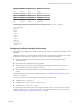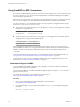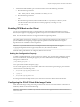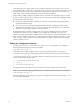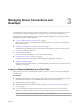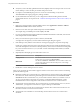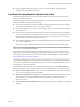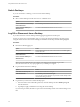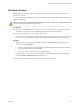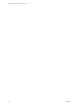User manual
Table Of Contents
- Using VMware Horizon View Client for Linux
- Contents
- Using VMware Horizon View Client for Linux
- System Requirements and Installation
- System Requirements
- System Requirements for Real-Time Audio-Video
- Supported Desktop Operating Systems
- Requirements for Using Flash URL Redirection
- Preparing View Connection Server for Horizon View Client
- Install Horizon View Client for Linux
- Configure the View Client Download Links Displayed in View Portal
- Horizon View Client Data Collected by VMware
- Configuring Horizon View Client for End Users
- Managing Server Connections and Desktops
- Using a Microsoft Windows Desktop on a Linux System
- Troubleshooting Horizon View Client
- Configuring USB Redirection on the Client
- Index
Switch Desktops
If you are connected to a desktop, you can switch to another desktop.
Procedure
u
Select a remote desktop from the same server or a different server.
Option Action
Choose a different remote desktop
on the same server
Select Desktop > Disconnect from the menu bar.
Choose a remote desktop on a
different server
Select File > Disconnect from server from the menu bar.
Log Off or Disconnect from a Desktop
If you disconnect from a remote desktop without logging off, applications remain open.
Even if you do not have a remote desktop open, you can log off of the remote desktop operating system.
Using this feature has the same result as sending Ctrl+Alt+Del to the desktop and then clicking Log Off.
Procedure
n
Disconnect without logging off.
Option Action
Also quit Horizon View Client
Click the Close button in the corner of the window or select File > Quit
from the menu bar.
Choose a different remote desktop
on the same server
Select Desktop > Disconnect from the menu bar.
Choose a remote desktop on a
different server
Select File > Disconnect from server from the menu bar.
NOTE Your View administrator can configure your desktop to automatically log off when
disconnected. In that case, any open programs in your desktop are stopped.
n
Log off and disconnect from a desktop.
Option Action
From within the desktop OS
Use the Windows Start menu to log off.
From the menu bar
Select Desktop > Disconnect and Log off.
If you use this procedure, files that are open on the remote desktop will be
closed without being saved first.
n
Log off when you do not have a remote desktop open.
a From the Home screen with desktop shortcuts, select the desktop and select Desktop > Log off
from the menu bar.
b If prompted, supply credentials for accessing the remote desktop.
If you use this procedure, files that are open on the remote desktop will be closed without being saved
first.
Using VMware Horizon View Client for Linux
38 VMware, Inc.