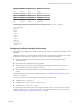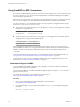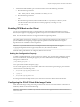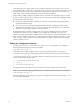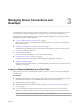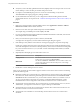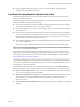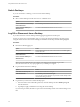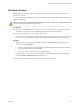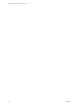User manual
Table Of Contents
- Using VMware Horizon View Client for Linux
- Contents
- Using VMware Horizon View Client for Linux
- System Requirements and Installation
- System Requirements
- System Requirements for Real-Time Audio-Video
- Supported Desktop Operating Systems
- Requirements for Using Flash URL Redirection
- Preparing View Connection Server for Horizon View Client
- Install Horizon View Client for Linux
- Configure the View Client Download Links Displayed in View Portal
- Horizon View Client Data Collected by VMware
- Configuring Horizon View Client for End Users
- Managing Server Connections and Desktops
- Using a Microsoft Windows Desktop on a Linux System
- Troubleshooting Horizon View Client
- Configuring USB Redirection on the Client
- Index
n
If you are using the RDP display protocol to connect to a remote desktop, verify that the client
computer allows remote desktop connections.
Certificate Checking Modes for Horizon View Client
Administrators and sometimes end users can configure whether client connections are rejected if any or
some server certificate checks fail.
Certificate checking occurs for SSL connections between View Connection Server and Horizon View Client.
Certificate verification includes the following checks:
n
Is the certificate intended for a purpose other than verifying the identity of the sender and encrypting
server communications? That is, is it the correct type of certificate?
n
Has the certificate expired, or is it valid only in the future? That is, is the certificate valid according to
the computer clock?
n
Does the common name on the certificate match the host name of the server that sends it? A mismatch
can occur if a load balancer redirects Horizon View Client to a server that has a certificate that does not
match the host name entered in Horizon View Client. Another reason a mismatch can occur is if you
enter an IP address rather than a host name in the client.
n
Is the certificate signed by an unknown or untrusted certificate authority (CA)? Self-signed certificates
are one type of untrusted CA.
To pass this check, the certificate's chain of trust must be rooted in the device's local certificate store.
NOTE For instructions about distributing a self-signed root certificate that users can install on their Linux
client systems, see the Ubuntu documentation.
Horizon View Client uses the PEM-formatted certificates stored in the /etc/ssl/certs directory on the
client system. For instructions about importing a root certificate stored in this location, see the procedure
called "Importing a Certificate into the System-Wide Certificate Authority Database" in the document at
https://help.ubuntu.com/community/OpenSSL.
In addition to presenting a server certificate, View Connection Server 4.6.1, 5.0.1, and later versions also
send a certificate thumbprint to Horizon View Client. The thumbprint is a hash of the certificate public key
and is used as an abbreviation of the public key. If the View server does not send a thumbprint, you see a
warning that the connection is untrusted.
If your administrator has allowed it, you can set the certificate checking mode. Select File > Preferences
from the VMware Horizon View Client menu bar or the View desktop menu bar. You have three choices:
n
Never connect to untrusted servers. If any of the certificate checks fails, the client cannot connect to the
server. An error message lists the checks that failed.
n
Warn before connecting to untrusted servers. If a certificate check fails because the server uses a self-
signed certificate, you can click Continue to ignore the warning. For self-signed certificates, the
certificate name is not required to match the View Connection Server name you entered in
Horizon View Client.
n
Do not verify server identity certificates. This setting means that View does not perform any certificate
checking.
Chapter 3 Managing Server Connections and Desktops
VMware, Inc. 37