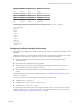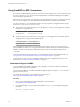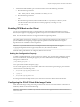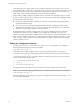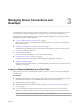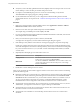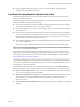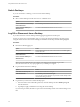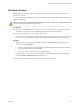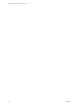User manual
Table Of Contents
- Using VMware Horizon View Client for Linux
- Contents
- Using VMware Horizon View Client for Linux
- System Requirements and Installation
- System Requirements
- System Requirements for Real-Time Audio-Video
- Supported Desktop Operating Systems
- Requirements for Using Flash URL Redirection
- Preparing View Connection Server for Horizon View Client
- Install Horizon View Client for Linux
- Configure the View Client Download Links Displayed in View Portal
- Horizon View Client Data Collected by VMware
- Configuring Horizon View Client for End Users
- Managing Server Connections and Desktops
- Using a Microsoft Windows Desktop on a Linux System
- Troubleshooting Horizon View Client
- Configuring USB Redirection on the Client
- Index
n
Verify that you have the fully qualified domain name (FQDN) of the server that provides access to the
remote desktop. You also need the port number if the port is not 443.
n
If you plan to use the RDP display protocol to connect to a remote desktop, verify that the
AllowDirectRDP View Agent group policy setting is enabled.
n
If your administrator has allowed it, you can configure the certificate checking mode for the SSL
certificate that the View server presents. See “Certificate Checking Modes for Horizon View Client,” on
page 37.
Procedure
1 Either open a terminal window and enter vmware-view or select Applications > Internet > VMware
Horizon View Client from the Ubuntu menu bar.
2 Enter the server name and a port number if required, and click Continue.
An example using a nondefault port is view.company.com:1443.
3 If you are prompted for RSA SecurID credentials or RADIUS authentication credentials, enter the user
name and passcode and click Continue.
4 Enter your user name and password, select a domain, and click OK.
You might see a message that you must confirm before the login dialog box appears.
5 If the desktop security indicator turns red and a warning message appears, respond to the prompt.
Usually, this warning means that View Connection Server did not send a certificate thumbprint to the
client. The thumbprint is a hash of the certificate public key and is used as an abbreviation of the public
key. View Connection Server 4.6.1, 5.0.1, and later versions send thumbprint information, but earlier
versions do not.
6 (Optional) Select the display protocol and window size to use.
Option Description
Display protocol
The default is PCoIP. To use Microsoft RDP instead, click PCoIP under the
desktop name to toggle and select Microsoft RDP.
Window size
The default is Full Screen - All Monitors. To choose another window size,
click one of the other options under the desktop name, such as Large
Screen or Custom Size.
7 Double-click a remote desktop shortcut to connect.
After you are connected, the client window appears. If Horizon View Client cannot connect to the desktop,
perform the following tasks:
n
Determine whether View Connection Server is configured not to use SSL. Horizon View Client requires
SSL connections. Check whether the global setting in View Administrator for the Use SSL for client
connections check box is deselected. If so, you must either select the check box, so that SSL is used, or
set up your environment so that clients can connect to an HTTPS enabled load balancer or other
intermediate device that is configured to make an HTTP connection to View Connection Server.
n
Verify that the security certificate for View Connection Server is working properly. If it is not, in View
Administrator, you might also see that the View Agent on desktops is unreachable.
n
Verify that the tags set on the View Connection Server instance allow connections from this user. See
the VMware Horizon View Administration document.
n
Verify that the user is entitled to access this desktop. See the VMware Horizon View Administration
document.
Using VMware Horizon View Client for Linux
36 VMware, Inc.