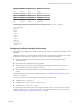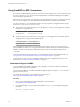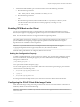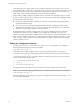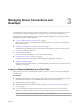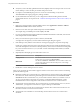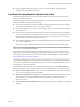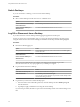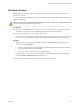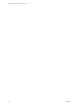User manual
Table Of Contents
- Using VMware Horizon View Client for Linux
- Contents
- Using VMware Horizon View Client for Linux
- System Requirements and Installation
- System Requirements
- System Requirements for Real-Time Audio-Video
- Supported Desktop Operating Systems
- Requirements for Using Flash URL Redirection
- Preparing View Connection Server for Horizon View Client
- Install Horizon View Client for Linux
- Configure the View Client Download Links Displayed in View Portal
- Horizon View Client Data Collected by VMware
- Configuring Horizon View Client for End Users
- Managing Server Connections and Desktops
- Using a Microsoft Windows Desktop on a Linux System
- Troubleshooting Horizon View Client
- Configuring USB Redirection on the Client
- Index
Managing Server Connections and
Desktops 3
Use Horizon View Client to connect to View Connection Server or a security server and log in to or off of a
remote desktop. For troubleshooting purposes, you can also reset a remote desktop assigned to you.
Depending on how the administrator configures policies for remote desktops, end users might be able to
perform many operations on their desktops.
n
Log In to a Remote Desktop for the First Time on page 35
Before you have end users access their remote desktops, test that you can log in to a remote desktop
from the client system.
n
Certificate Checking Modes for Horizon View Client on page 37
Administrators and sometimes end users can configure whether client connections are rejected if any
or some server certificate checks fail.
n
Switch Desktops on page 38
If you are connected to a desktop, you can switch to another desktop.
n
Log Off or Disconnect from a Desktop on page 38
If you disconnect from a remote desktop without logging off, applications remain open.
n
Roll Back a Desktop on page 39
Rolling back discards changes made to a virtual desktop that you checked out for use in local mode on
a Windows PC or laptop.
Log In to a Remote Desktop for the First Time
Before you have end users access their remote desktops, test that you can log in to a remote desktop from
the client system.
Prerequisites
n
Obtain the credentials that you need to log in, such as Active Directory user name and password, RSA
SecurID user name and passcode, or RADIUS authentication user name and passcode.
n
Obtain the domain name for logging in.
n
Perform the administrative tasks described in “Preparing View Connection Server for Horizon View
Client,” on page 11.
n
If you are outside the corporate network and are not using a security server to access the remote
desktop, verify that your client device is set up to use a VPN connection and turn that connection on.
IMPORTANT VMware recommends using a security server rather than a VPN.
VMware, Inc.
35