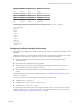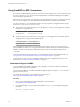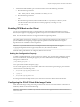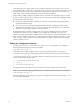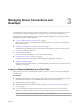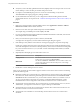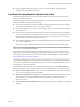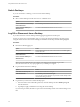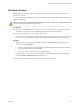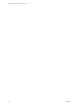User manual
Table Of Contents
- Using VMware Horizon View Client for Linux
- Contents
- Using VMware Horizon View Client for Linux
- System Requirements and Installation
- System Requirements
- System Requirements for Real-Time Audio-Video
- Supported Desktop Operating Systems
- Requirements for Using Flash URL Redirection
- Preparing View Connection Server for Horizon View Client
- Install Horizon View Client for Linux
- Configure the View Client Download Links Displayed in View Portal
- Horizon View Client Data Collected by VMware
- Configuring Horizon View Client for End Users
- Managing Server Connections and Desktops
- Using a Microsoft Windows Desktop on a Linux System
- Troubleshooting Horizon View Client
- Configuring USB Redirection on the Client
- Index
Using FreeRDP for RDP Connections
If you plan to use RDP rather than PCoIP for connections to View desktops, you can choose between using
an rdesktop client or xfreerdp, the open-source implementation of the Remote Desktop Protocol (RDP),
released under the Apache license.
Because the rdesktop program is no longer being actively developed, View Client 1.7 and later can also run
the xfreerdp executable if your Linux machine has the required version and patches for FreeRDP.
You can use the vmware-view command-line interface or some properties in configuration files to specify
options for xfreerdp, just as you can for rdesktop.
n
To specify that View Client should run xfreerdp rather than rdesktop, use the appropriate command-
line option or configuration key.
Command-line option:
--rdpclient="xfreerdp"
Configuration key:
view.rdpClient="xfreerdp"
n
To specify options to forward to the xfreerdp program, use the appropriate command-line option or
configuration key, and specify the FreeRDP options.
Command-line option:
--xfreerdpOptions
Configuration key:
view.xfreerdpOptions
Many configuration options for the rdesktop program are the same as for the xfreerdp program. One
important difference is that xfreerdp supports network-level authentication (NLA). NLA is turned off by
default. You must use the following command-line option to turn on network-level authentication:
--enableNla
For more information about using the vmware-view command-line interface and configuration files, see
“Using the View Client Command-Line Interface and Configuration Files,” on page 21.
You must have the correct version of FreeRDP installed, along with any applicable patches. For more
information, see “Install and Configure FreeRDP,” on page 32.
Install and Configure FreeRDP
To use a FreeRDP client for RDP connections to View desktops, your Linux machine must include the
required version and patches for FreeRDP.
You must have FreeRDP 1.0.x installed and install the applicable patches so that the --from-stdin and -X
options will work correctly.
For a list of the packages that xfreerdp depends on in Ubuntu, go to
https://github.com/FreeRDP/FreeRDP/wiki/Compilation.
Procedure
1 On your Linux client machine, download FreeRDP 1.0.x from GitHub, at
https://github.com/FreeRDP/FreeRDP.
2 If you install FreeRDP 1.0.1, patch with the file called freerdp-1.0.1.patch, using following patch
command:
patch -p1 < freerdp-1.0.1.patch
Using VMware Horizon View Client for Linux
32 VMware, Inc.