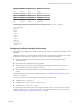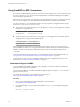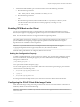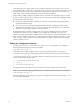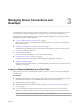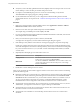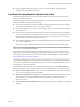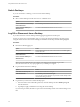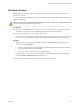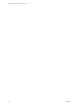User manual
Table Of Contents
- Using VMware Horizon View Client for Linux
- Contents
- Using VMware Horizon View Client for Linux
- System Requirements and Installation
- System Requirements
- System Requirements for Real-Time Audio-Video
- Supported Desktop Operating Systems
- Requirements for Using Flash URL Redirection
- Preparing View Connection Server for Horizon View Client
- Install Horizon View Client for Linux
- Configure the View Client Download Links Displayed in View Portal
- Horizon View Client Data Collected by VMware
- Configuring Horizon View Client for End Users
- Managing Server Connections and Desktops
- Using a Microsoft Windows Desktop on a Linux System
- Troubleshooting Horizon View Client
- Configuring USB Redirection on the Client
- Index
Page_Up KP_Left KP_6 equal
Next KP_UP KP_7 greater
Page_Down KP_Right KP_8 question
End KP_Down KP_9 at
Begin KP_Prior Caps_Lock bracketleft
Select KP_Page_Up space backslash
Print KP_Next exclam bracketright
The following list shows the example contents of a /etc/vmware/view-keycombos-config file:
<ctrl><alt>Delete
<alt>Tab
<alt>1
<alt>h
<ctrl>1
<ctrl>S
<ctrl>h
<super>h
<shift>h
<ctrl>space
<Ctrl>KP_Enter
<Ctrl>Up
Configuring Certificate Checking for End Users
Administrators can configure the certificate verification mode so that, for example, full verification is always
performed.
Certificate checking occurs for SSL connections between View Connection Server and Horizon View Client.
Administrators can configure the verification mode to use one of the following strategies:
n
End users are allowed to choose the verification mode. The rest of this list describes the three
verification modes.
n
(No verification) No certificate checks are performed.
n
(Warn) End users are warned if a self-signed certificate is being presented by the server. Users can
choose whether or not to allow this type of connection.
n
(Full security) Full verification is performed and connections that do not pass full verification are
rejected.
For details about the types of verification checks performed, see “Certificate Checking Modes for Horizon
View Client,” on page 37.
Use the view.sslVerificationMode property to set the default verification mode:
n
1 implements Full Verification.
n
2 implements Warn If the Connection May Be Insecure.
n
3 implements No Verification Performed.
To configure the mode so that end users cannot change the mode, set the view.allowSslVerificationMode
property to "False" in the /etc/vmware/view-mandatory-config file on the client system. See “View Client
Configuration Settings and Command-Line Options,” on page 22.
Chapter 2 Configuring Horizon View Client for End Users
VMware, Inc. 31