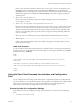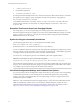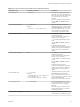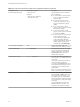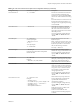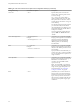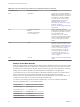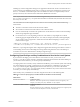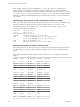User manual
Table Of Contents
- Using VMware Horizon View Client for Linux
- Contents
- Using VMware Horizon View Client for Linux
- System Requirements and Installation
- System Requirements
- System Requirements for Real-Time Audio-Video
- Supported Desktop Operating Systems
- Requirements for Using Flash URL Redirection
- Preparing View Connection Server for Horizon View Client
- Install Horizon View Client for Linux
- Configure the View Client Download Links Displayed in View Portal
- Horizon View Client Data Collected by VMware
- Configuring Horizon View Client for End Users
- Managing Server Connections and Desktops
- Using a Microsoft Windows Desktop on a Linux System
- Troubleshooting Horizon View Client
- Configuring USB Redirection on the Client
- Index
Omitting any of these configuration settings is not supported for kiosk mode. If View Connection Server is
set up to require a non-default kiosk user name, you must also set the view.defaultUser property or use
the -u or --userName= command-line option. If a non-default user name is not required and you do not
specify a user name, View Client can derive and use the default kiosk user name.
NOTE If you set the view.sslVerificationMode configuration key, be sure to set it in
the /etc/vmware/view-mandatory-config file. When the client runs in kiosk mode, the client does not look in
the view-preferences file.
The command shown in this example runs View Client on a Linux client system and has the following
characteristics:
n
The user account name is based on the client's MAC address.
n
View Client runs in full screen mode without a View Client menu bar.
n
Users are automatically connected to the specified View Connection Server instance and View desktop
and are not prompted for login credentials.
n
If a connection error occurs, depending on the error code returned, a script might run or a kiosk
monitoring program might handle the error. As a result, for example, the client system might display
an out-of-order screen or might wait a certain amount of time before attempting to connect to View
Connection Server again.
./vmware-view --kioskLogin --nonInteractive --once --fullscreen --nomenubar
--serverURL="server.mycomany.com" --userName="CM-00:11:22:33:44:55:66:77" --password="mypassword"
IMPORTANT If a pre-login message has been configured to appear before allowing View Client to connect to
a View desktop, the user must acknowledge the message before being allowed to access the desktop. To
avoid this issue, use View Administrator to disable pre-login messages.
Configuring Specific Keys and Key Combinations to Send to the Local System
If you use the PCoIP display protocol and Horizon View Client 2.2 or later, you can create a view-
keycombos-config file to specify which key combinations should not be forwarded to the remote desktop. If
you use Horizon View Client 2.3, you can also specify individual keys.
You might prefer to have some keys or key combinations handled by your local client system when working
in a remote desktop. For example, you might want to use a particular key combination to start the screen
saver on your client computer. Beginning with Horizon View Client 2.2, you can create a file located
at /etc/vmware/view-keycombos-config and specify the key combinations. If you have Horizon View Client
2.3 or later, you can also specify individual keys.
Place each key or key combination on a new line using the format shown in the following table.
Table 2‑5. Format for Specifying Keys That Must Not Be Forwarded to Remote Desktops
Client Version Format
Horizon View Client 2.2
<modName>keyName
IMPORTANT This feature pertains to key combinations and not to single keys. For
example, you cannot specify only <modName> or only keyName.
Horizon View Client 2.3 or later
<modName>scanCode
scanCode
The first example is for a key combination. The second example is for a single key. The
scanCode value is the keyboard scan code, in hexadecimal.
Chapter 2 Configuring Horizon View Client for End Users
VMware, Inc. 29