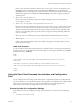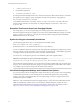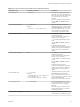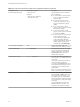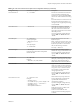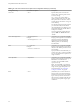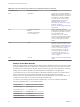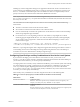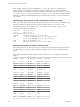User manual
Table Of Contents
- Using VMware Horizon View Client for Linux
- Contents
- Using VMware Horizon View Client for Linux
- System Requirements and Installation
- System Requirements
- System Requirements for Real-Time Audio-Video
- Supported Desktop Operating Systems
- Requirements for Using Flash URL Redirection
- Preparing View Connection Server for Horizon View Client
- Install Horizon View Client for Linux
- Configure the View Client Download Links Displayed in View Portal
- Horizon View Client Data Collected by VMware
- Configuring Horizon View Client for End Users
- Managing Server Connections and Desktops
- Using a Microsoft Windows Desktop on a Linux System
- Troubleshooting Horizon View Client
- Configuring USB Redirection on the Client
- Index
Table 2‑4. View Client Command-Line Options and Configuration File Keys (Continued)
Configuration Key Command-Line Option Description
None
--enableNla
(Applies if you are using FreeRDP for
RDP connections) Enables network-level
authentication (NLA). NLA is turned off
by default if you are using FreeRDP.
You must have the correct version of
FreeRDP installed, along with any
applicable patches. For more
information, see “Install and Configure
FreeRDP,” on page 32.
NOTE The rdesktop program does not
support NLA.
None
--printEnvironmentInfo
Example:
--printEnvironmentInfo
-s view.company.com
Displays information about the
environment of a client device, including
its IP address, MAC address, machine
name, and domain name.
For kiosk mode, you can create an
account for the client based on the MAC
address. To display the MAC address,
you must use this option with the -s
option.
None
--usb=
(Available only with distributions from
third-party vendors and only for View
Client 1.5) Specifies which options to use
for USB redirection. See“Using the View
Client 1.5 Command-Line Option to
Redirect USB Devices,” on page 56.
To configure USB options with View
Client 1.6 and later, see Chapter 6,
“Configuring USB Redirection on the
Client,” on page 51.
None
--version
Displays version information about View
Client.
Example: Kiosk Mode Example
Kiosk users might include customers at airline check-in stations, students in classrooms or libraries, medical
personnel at medical data entry workstations, or customers at self-service points. Accounts are associated
with client devices rather than users because users do not need to log in to use the client device or the View
desktop. Users can still be required to provide authentication credentials for some applications.
To set up kiosk mode, you must use the vdmadmin command-line interface on the View Connection Server
instance and perform several procedures documented in the chapter about kiosk mode in the
VMware Horizon View Administration document. After you set up kiosk mode, you can use the vmware-view
command on a Linux client to connect to a View desktop in kiosk mode.
To connect to View desktops from Linux clients in kiosk mode, you must, at a minimum, include the
following configuration keys or command-line options.
Configuration Key Equivalent Command-line Options
view.kioskLogin --kioskLogin
view.nonInteractive -q, --nonInteractive
view.fullScreen --fullscreen
view.nomenubar --nomenubar
view.defaultBroker -s, --serverURL=
Using VMware Horizon View Client for Linux
28 VMware, Inc.