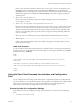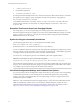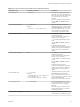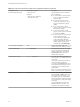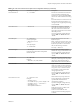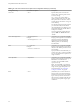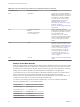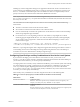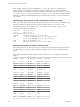User manual
Table Of Contents
- Using VMware Horizon View Client for Linux
- Contents
- Using VMware Horizon View Client for Linux
- System Requirements and Installation
- System Requirements
- System Requirements for Real-Time Audio-Video
- Supported Desktop Operating Systems
- Requirements for Using Flash URL Redirection
- Preparing View Connection Server for Horizon View Client
- Install Horizon View Client for Linux
- Configure the View Client Download Links Displayed in View Portal
- Horizon View Client Data Collected by VMware
- Configuring Horizon View Client for End Users
- Managing Server Connections and Desktops
- Using a Microsoft Windows Desktop on a Linux System
- Troubleshooting Horizon View Client
- Configuring USB Redirection on the Client
- Index
Table 2‑4. View Client Command-Line Options and Configuration File Keys (Continued)
Configuration Key Command-Line Option Description
view.sendCtrlAltDelToLocal
None (Available if you use the PCoIP display
protocol and View Client 2.1 or later)
When set to "TRUE", sends the key
combination Ctrl+Alt+Del to the client
system rather than opening a dialog box
to prompt the user to disconnect from the
View desktop. Default is "FALSE".
NOTE If you use the Microsoft RDP
display protocol, you can achieve this
functionality by using the -K option; for
example, vmware-view -K.
You can also configure this key
combination by using the view-
keycombos-config file, as described
in “Configuring Specific Keys and Key
Combinations to Send to the Local
System,” on page 29.
view.sendCtrlAltInsToVM
None (Available if you use the PCoIP display
protocol and View Client 2.1 or later)
When set to "TRUE", sends the key
combination Ctrl+Alt+Ins to the virtual
desktop rather than sending Ctrl+Alt
+Del. Default is "FALSE".
NOTE To use this feature, you must also
set the agent-side GPO policy called "Use
alternate key for sending Secure
Attention Sequence," available in the
pcoip.adm template. See the topic called
"View PCoIP Session Variables for the
Keyboard" in the "Configuring Policies"
chapter of the VMware Horizon View
Administration document.
view.sslVerificationMode
None Sets the server certificate verification
mode.
Specify "1" to reject connections when
the certificate fails any of the verification
checks, "2" to warn but allow
connections that use a self-signed
certificate, or "3" to allow unverifiable
connections. If you specify "3" no
verification checks are performed.
Default is "2".
view.xfreerdpOptions --xfreerdpOptions=
(Available if you use the Microsoft RDP
display protocol) Specifies command-line
options to forward to the xfreerdp
program. For information about
xfreerdp options, see the xfreerdp
documentation.
NOTE To use FreeRDP, you must have
the correct version of FreeRDP installed,
along with any applicable patches. For
more information, see “Install and
Configure FreeRDP,” on page 32.
Chapter 2 Configuring Horizon View Client for End Users
VMware, Inc. 27