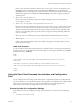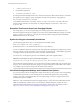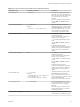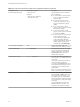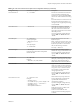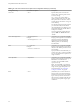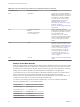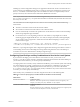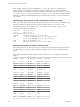User manual
Table Of Contents
- Using VMware Horizon View Client for Linux
- Contents
- Using VMware Horizon View Client for Linux
- System Requirements and Installation
- System Requirements
- System Requirements for Real-Time Audio-Video
- Supported Desktop Operating Systems
- Requirements for Using Flash URL Redirection
- Preparing View Connection Server for Horizon View Client
- Install Horizon View Client for Linux
- Configure the View Client Download Links Displayed in View Portal
- Horizon View Client Data Collected by VMware
- Configuring Horizon View Client for End Users
- Managing Server Connections and Desktops
- Using a Microsoft Windows Desktop on a Linux System
- Troubleshooting Horizon View Client
- Configuring USB Redirection on the Client
- Index
Table 2‑4. View Client Command-Line Options and Configuration File Keys (Continued)
Configuration Key Command-Line Option Description
view.defaultUser -u, --userName=
Sets the user name that View Client uses
for all connections and adds the user
name that you specify to the User Name
field in View Client authentication dialog
box.
For kiosk mode, the account name can be
based on the client's MAC address, or it
can begin with a recognized prefix string,
such as custom-.
view.fullScreen --fullscreen
Hides the host operating system and
opens the View Client user interface in
full screen mode on one monitor. This
option does not affect the screen mode of
the desktop session.
If you are setting the configuration key,
specify "TRUE" or "FALSE". Default is
"FALSE".
view.kbdLayout -k, --kbdLayout=
rdesktop examples:
--kbdLayout="en-us"
-k "fr"
freerdp example:
-k "0x00010407"
Specifies which locale to use for the
keyboard layout.
NOTE rdesktop uses locale codes, such
as "fr" and "de", whereas freerdp uses
keyboard layout IDs. For a list of these
IDs, use the following command:
xfreerdp --kbd-list
view.kioskLogin --kioskLogin
Example: See the kiosk mode example that
follows this table.
Specifies that View client is going to
authenticate using a kiosk mode account.
If you are setting the configuration key,
specify "TRUE" or "FALSE". Default is
"FALSE".
view.mmrPath -m, --mmrPath=
Example:
--mmrPath="/usr/lib/altmmr"
(Available only with distributions from
third-party vendors) Specifies the path to
the directory that contains the Wyse
MMR (multimedia redirection) libraries.
view.nomenubar --nomenubar
Suppresses the View Client menu bar
when View Client is in full screen mode,
so that users cannot access menu options
to log off of, reset, or disconnect from a
View desktop. Use this option when
configuring kiosk mode.
If you are setting the configuration key,
specify "TRUE" or "FALSE". Default is
"FALSE".
view.nonInteractive -q, --nonInteractive
Example:
--nonInteractive
--serverURL="https://view.company.com"
--userName="user1" --password="-"
--domainName="xyz"
--desktopName="Windows 7"
Hides unnecessary UI steps from end
users by skipping the screens that are
specified in the command line or
configuration properties.
If you are setting the configuration key,
specify "TRUE" or "FALSE". Default is
"FALSE".
Setting this property to "TRUE" is the
equivalent of setting the
view.autoConnectBroker and
view.autoConnectDesktop properties
to "TRUE".
Chapter 2 Configuring Horizon View Client for End Users
VMware, Inc. 25