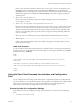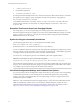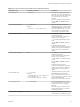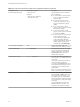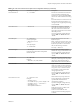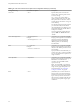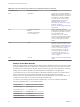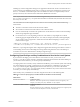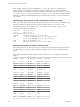User manual
Table Of Contents
- Using VMware Horizon View Client for Linux
- Contents
- Using VMware Horizon View Client for Linux
- System Requirements and Installation
- System Requirements
- System Requirements for Real-Time Audio-Video
- Supported Desktop Operating Systems
- Requirements for Using Flash URL Redirection
- Preparing View Connection Server for Horizon View Client
- Install Horizon View Client for Linux
- Configure the View Client Download Links Displayed in View Portal
- Horizon View Client Data Collected by VMware
- Configuring Horizon View Client for End Users
- Managing Server Connections and Desktops
- Using a Microsoft Windows Desktop on a Linux System
- Troubleshooting Horizon View Client
- Configuring USB Redirection on the Client
- Index
Horizon View Client is launched and connects to the view.mycompany.com server. In the login box, the
User name text box is populated with the name fred, and the Domain text box is populated with
mycompany. The user must supply only a password. After a successful login, the client connects to the
desktop whose display name is displayed as Finance Desktop, and the user is logged in to the guest
operating system.
5
vmware-view://view.mycompany.com/
Horizon View Client is launched, and the user is taken to the login prompt for connecting to the
view.mycompany.com server.
6
vmware-view://view.mycompany.com/Primary%20Desktop?action=reset
Horizon View Client is launched and connects to the view.mycompany.com server. The login box prompts
the user for a user name, domain name, and password. After a successful login, Horizon View Client
displays a dialog box that prompts the user to confirm the reset operation for Primary Desktop. After
the reset occurs, depending on the type of client, the user might see a message indicating whether the
reset was successful.
NOTE This action is available only if the View administrator has enabled this feature for end users.
7
vmware-view://
Horizon View Client is launched, and the user is taken to the page for entering the address of a View
Connection Server instance.
HTML Code Examples
You can use URIs to make hypertext links and buttons to include in emails or on Web pages. The following
examples show how to use the URI from the first URI example to code a hypertext link that says, Test Link,
and a button that says, TestButton.
<html>
<body>
<a href="vmware-view://view.mycompany.com/Primary%20Desktop?action=start-session">Test
Link</a><br>
<form><input type="button" value="TestButton" onClick="window.location.href=
'vmware-view://view.mycompany.com/Primary%20Desktop?action=start-session'"></form> <br>
</body>
</html>
Using the View Client Command-Line Interface and Configuration
Files
You can configure View Client using command-line options or equivalent properties in a configuration file.
You can use the vmware-view command-line interface or set properties in configuration files to define default
values your users see in View Client or to suppress some dialog boxes from prompting users for
information. You can also specify settings that you do not want users to change.
Processing Order for Configuration Settings
When View Client starts up, configuration settings are processed from various locations in the following
order:
1 /etc/vmware/view-default-config
Chapter 2 Configuring Horizon View Client for End Users
VMware, Inc. 21