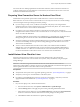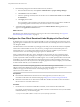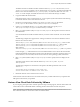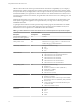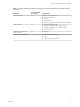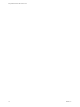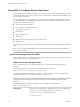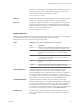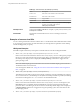User manual
Table Of Contents
- Using VMware Horizon View Client for Linux
- Contents
- Using VMware Horizon View Client for Linux
- System Requirements and Installation
- System Requirements
- System Requirements for Real-Time Audio-Video
- Supported Desktop Operating Systems
- Requirements for Using Flash URL Redirection
- Preparing View Connection Server for Horizon View Client
- Install Horizon View Client for Linux
- Configure the View Client Download Links Displayed in View Portal
- Horizon View Client Data Collected by VMware
- Configuring Horizon View Client for End Users
- Managing Server Connections and Desktops
- Using a Microsoft Windows Desktop on a Linux System
- Troubleshooting Horizon View Client
- Configuring USB Redirection on the Client
- Index
The links to the files would then use URLs with the format https://server-name/downloads/client-
installer-file-name. For example, a server with the name view.mycompany.com might use the following
URL for View Client for Windows: https://view.mycompany.com/downloads/VMware-Horizon-View-
Client.exe. In this example, the folder named downloads is located in the webapps root folder.
2 Copy the installer files into the folder.
If the folder resides on View Connection Server, you can replace any files in this folder without having
to restart the VMware View Connection Server service.
3 On the View Connection Server machine, copy the portal-links.properties file and the
portal.properties file located in install-path\Server\Extras\PortalExamples.
4 Create a portal folder the directory C:\ProgramData\VMware\VDM, and copy the portal-
links.properties and portal.properties files into the portal folder.
5 Edit C:\ProgramData\VMware\VDM\portal\portal-links.properties file to point to the new location of
the installer files.
You can edit the lines in this file and add to them if you need to create more links. You can also delete
lines.
The following examples show properties for creating two links for View Client for Windows and two
links for View Client for Linux:
link.win=https://server-name/downloads/VMware-Horizon-View-Client-x86_64-y.y.y-XXXX.exe#win
link.win.1=https://server-name/downloads/VMware-Horizon-View-Client-y.y.y-XXXX.exe#win
link.linux=https://server-name/downloads/VMware-Horizon-View-Client-x86_64-y.y.y-
XXXX.rpm#linux
link.linux.1=https://server-name/downloads/VMware-Horizon-View-Client-y.y.y-XXXX.tar.gz#linux
In this example, y.y.y-XXXX indicates the version and build number. The win text at the end of the line
indicates that this link should appear in the browser if the client has a Windows operating system. Use
win for Windows, linux for Linux, and mac for Mac OS X. For other operating systems, use unknown.
6 Edit C:\ProgramData\VMware\VDM\portal\portal.properties file to specify the text to display for the
links.
These lines appear in the section of the file called # keys based on key names in portal-
links.properties.
The following example shows the text that corresponds to the links specified for link.win and
link.win.1:
text.win=View Client for Windows 32 bit Client users
text.win.1=View Client for Windows 64 bit Client users
7 Restart the VMware View Connection Server service.
When end users enter the URL for View Connection Server, they see links with the text you specified. The
links point to the locations you specified.
Horizon View Client Data Collected by VMware
If your company participates in the customer experience improvement program, VMware collects data from
certain Horizon View Client fields. Fields containing sensitive information are made anonymous.
NOTE This feature is available only if your Horizon View deployment uses View Connection Server 5.1 or
later. Client information is sent for View Client 1.7 and later clients.
Chapter 1 System Requirements and Installation
VMware, Inc. 13