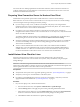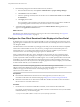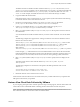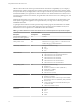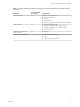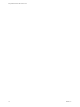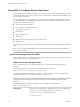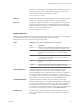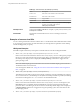User manual
Table Of Contents
- Using VMware Horizon View Client for Linux
- Contents
- Using VMware Horizon View Client for Linux
- System Requirements and Installation
- System Requirements
- System Requirements for Real-Time Audio-Video
- Supported Desktop Operating Systems
- Requirements for Using Flash URL Redirection
- Preparing View Connection Server for Horizon View Client
- Install Horizon View Client for Linux
- Configure the View Client Download Links Displayed in View Portal
- Horizon View Client Data Collected by VMware
- Configuring Horizon View Client for End Users
- Managing Server Connections and Desktops
- Using a Microsoft Windows Desktop on a Linux System
- Troubleshooting Horizon View Client
- Configuring USB Redirection on the Client
- Index
For a list of the View desktop requirements for Flash URL redirection, and for instructions about how to
configure a Web page to provide a multicast or unicast stream, see the VMware Horizon View Feature Pack
Installation and Administration document.
Preparing View Connection Server for Horizon View Client
Administrators must perform specific tasks to enable end users to connect to remote desktops.
Before end users can connect to View Connection Server or a security server and access a remote desktop,
you must configure certain pool settings and security settings:
n
If you are using a security server, as VMware recommends, verify that you are using the latest
maintenance releases of View Connection Server 4.6.x and View Security Server 4.6.x or later releases.
See the VMware Horizon View Installation documentation.
n
If you plan to use a secure tunnel connection for client devices and if the secure connection is
configured with a DNS host name for View Connection Server or a security server, verify that the client
device can resolve this DNS name.
To enable or disable the secure tunnel, in View Administrator, go to the Edit View Connection Server
Settings dialog box and use the check box called Use secure tunnel connection to desktop.
n
Verify that a desktop pool has been created and that the user account that you plan to use is entitled to
access the remote desktop. See the topics about creating desktop pools in the VMware Horizon View
Administration documentation.
n
To use two-factor authentication with Horizon View Client, such as RSA SecurID or RADIUS
authentication, you must enable this feature on View Connection Server. RADIUS authentication is
available with View 5.1 or later View Connection Server. For more information, see the topics about
two-factor authentication in the VMware Horizon View Administration documentation.
Install Horizon View Client for Linux
End users open Horizon View Client to connect to remote desktops from a physical machine.
Horizon View Client for Linux runs on Ubuntu 12.04 systems, and you install it by using the Synaptic
Package Manager.
IMPORTANT Customers using Linux-based thin clients must contact their thin client vendor for
Horizon View Client updates. Customers who have successfully built their own Linux-based endpoints and
need an updated client must contact their VMware sales representative.
Prerequisites
n
Verify that the client system uses a supported operating system. See “System Requirements,” on page 8.
n
Verify that you can log in as an administrator on the client system.
n
If you plan to use the RDP display protocol to connect to a View desktop, verify that you have the
appropriate RDP client installed. See “System Requirements,” on page 8.
Procedure
1 On your Linux laptop or PC, enable Canonical Partners.
a From the Ubuntu menu bar, select System > Administration > Update Manager.
b Click the Settings button and supply the password for performing administrative tasks.
c In the Software Sources dialog box, click the Other Software tab and select the Canonical Partners
check box to select the archive for software that Canonical packages for their partners.
d Click Close and follow the instructions to update the package list.
Chapter 1 System Requirements and Installation
VMware, Inc. 11