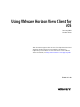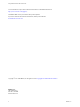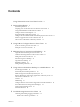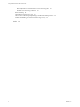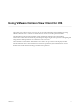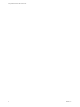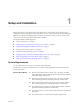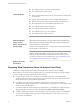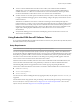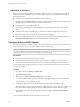User manual
Table Of Contents
- Using VMware Horizon View Client for iOS
- Contents
- Using VMware Horizon View Client for iOS
- Setup and Installation
- System Requirements
- Preparing View Connection Server for Horizon View Client
- Using Embedded RSA SecurID Software Tokens
- Configure Advanced SSL Options
- Supported Desktop Operating Systems
- Configure the View Client Download Links Displayed in View Portal
- Install or Upgrade Horizon View Client for iOS
- Horizon View Client Data Collected by VMware
- Using URIs to Configure Horizon View Client
- Managing Server Connections and Desktops
- Using a Microsoft Windows Desktop on a Mobile Device
- Feature Support Matrix
- External Keyboards and Input Devices
- Enable the Japanese 106/109 Keyboard Layout
- Starting, Minimizing, and Closing Applications with Unity Touch
- Horizon View Client Tools
- Gestures
- Multitasking
- Configure Horizon View Client to Support Reversed Mouse Buttons
- Screen Resolutions and Using External Displays
- PCoIP Client-Side Image Cache
- Internationalization
- Troubleshooting Horizon View Client
- Index
n
View Client for iPad 1.2 1.3, and 1.4: iPad and iPad 2
n
View Client for iPad 1.0 and 1.1: iPad
Operating systems
n
Horizon View Client for iOS 2.2 and 2.3: iOS 5.0 and later, including iOS
6.x and iOS 7.x
n
Horizon View Client for iOS 2.1: iOS 5.0 and later, including iOS 6.x
n
Horizon View Client for iOS 2.0: iOS 4.2 and later, including iOS 6.x
n
View Client for iOS 1.7: iOS 4.2 and later, including iOS 6.x
n
View Client for iOS 1.6: iOS 4.2 through 5.x
n
View Client for iPad 1.5: iOS 4.2 through 5.x
n
View Client for iPad 1.2, 1.3, and 1.4: iOS 4.2
n
View Client for iPad 1.0 and 1.1: iOS 4.2
IMPORTANT To use the Unity Touch feature, you must have iOS 5.0 or later.
External keyboards
(Optional) iPad Keyboard Dock and Apple Wireless Keyboard (Bluetooth)
View Connection
Server, Security Server,
and View Agent
Latest maintenance release of VMware View 4.6.x and later VMware View
and VMware Horizon View releases
VMware recommends that you use a security server so that your iOS clients
will not require a VPN connection.
IMPORTANT The Unity Touch feature requires Horizon View 5.2 servers and
desktops. The Remote Experience Agent must also be installed on the
desktop. For more information, see the VMware Horizon View Feature Pack
Installation and Administration document and see “Starting, Minimizing, and
Closing Applications with Unity Touch,” on page 27.
Display protocol for
Horizon View
PCoIP
Preparing View Connection Server for Horizon View Client
Administrators must perform specific tasks to enable end users to connect to remote desktops.
Before end users can connect to View Connection Server or a security server and access a remote desktop,
you must configure certain pool settings and security settings:
n
If you are using a security server, as VMware recommends, verify that you are using the latest
maintenance releases of View Connection Server 4.6.x and View Security Server 4.6.x or later releases.
See the VMware Horizon View Installation documentation.
n
If you plan to use a secure tunnel connection for client devices and if the secure connection is
configured with a DNS host name for View Connection Server or a security server, verify that the client
device can resolve this DNS name.
To enable or disable the secure tunnel, in View Administrator, go to the Edit View Connection Server
Settings dialog box and use the check box called Use secure tunnel connection to desktop.
n
Verify that a desktop pool has been created and that the user account that you plan to use is entitled to
access the remote desktop. See the topics about creating desktop pools in the VMware Horizon View
Administration documentation.
Using VMware Horizon View Client for iOS
8 VMware, Inc.