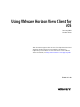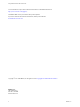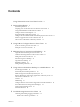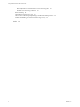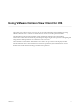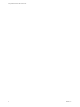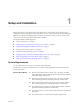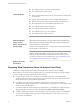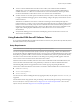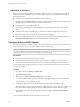User manual
Table Of Contents
- Using VMware Horizon View Client for iOS
- Contents
- Using VMware Horizon View Client for iOS
- Setup and Installation
- System Requirements
- Preparing View Connection Server for Horizon View Client
- Using Embedded RSA SecurID Software Tokens
- Configure Advanced SSL Options
- Supported Desktop Operating Systems
- Configure the View Client Download Links Displayed in View Portal
- Install or Upgrade Horizon View Client for iOS
- Horizon View Client Data Collected by VMware
- Using URIs to Configure Horizon View Client
- Managing Server Connections and Desktops
- Using a Microsoft Windows Desktop on a Mobile Device
- Feature Support Matrix
- External Keyboards and Input Devices
- Enable the Japanese 106/109 Keyboard Layout
- Starting, Minimizing, and Closing Applications with Unity Touch
- Horizon View Client Tools
- Gestures
- Multitasking
- Configure Horizon View Client to Support Reversed Mouse Buttons
- Screen Resolutions and Using External Displays
- PCoIP Client-Side Image Cache
- Internationalization
- Troubleshooting Horizon View Client
- Index
Using VMware Horizon View Client for iOS
This guide, Using VMware Horizon View Client for iOS, provides information about installing and using
VMware
®
Horizon View™ software on an iOS device to connect to a desktop in the datacenter.
The information in this document includes system requirements and instructions for installing
Horizon View Client. This document also provides tips for improving the user experience of navigating and
using Windows desktop elements on an iOS device such as an iPad.
This information is intended for administrators who need to set up a Horizon View deployment that
includes iOS client devices. The information is written for experienced system administrators who are
familiar with virtual machine technology and datacenter operations.
VMware, Inc. 5