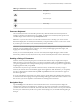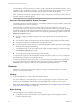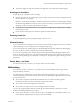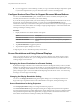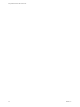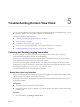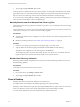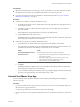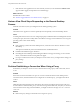User manual
Table Of Contents
- Using VMware Horizon View Client for iOS
- Contents
- Using VMware Horizon View Client for iOS
- Setup and Installation
- System Requirements
- Preparing View Connection Server for Horizon View Client
- Using Embedded RSA SecurID Software Tokens
- Configure Advanced SSL Options
- Supported Desktop Operating Systems
- Configure the View Client Download Links Displayed in View Portal
- Install or Upgrade Horizon View Client for iOS
- Horizon View Client Data Collected by VMware
- Using URIs to Configure Horizon View Client
- Managing Server Connections and Desktops
- Using a Microsoft Windows Desktop on a Mobile Device
- Feature Support Matrix
- External Keyboards and Input Devices
- Enable the Japanese 106/109 Keyboard Layout
- Starting, Minimizing, and Closing Applications with Unity Touch
- Horizon View Client Tools
- Gestures
- Multitasking
- Configure Horizon View Client to Support Reversed Mouse Buttons
- Screen Resolutions and Using External Displays
- PCoIP Client-Side Image Cache
- Internationalization
- Troubleshooting Horizon View Client
- Index
3 If the VMware View application is not removed from your device, touch and hold the VMware View
app icon until it wiggles, and tap the X icon to delete the app.
What to do next
Reinstall Horizon View Client.
See “Install or Upgrade Horizon View Client for iOS,” on page 12.
Horizon View Client Stops Responding or the Remote Desktop
Freezes
When the screen freezes, first, try resetting the remote desktop operating system.
Problem
The VMware View app does not work or repeatedly exits unexpectedly or the remote desktop freezes.
Cause
Assuming that Horizon View servers are configured properly and that firewalls surrounding them have the
correct ports open, other issues usually relate to the VMware View app on the mobile device or to the guest
operating system on the remote desktop.
Solution
n
If the operating system in the remote desktop freezes, use Horizon View Client on the device to reset
the desktop.
This option is available only if the View administrator has enabled this feature.
n
Uninstall and reinstall the app on the device.
n
If resetting the remote desktop and reinstalling the VMware View app do not help, you can reset iOS
device, as described in the device user guide from Apple.
n
If you get a connection error when you attempt to connect to the server, you might need to change your
proxy settings.
What to do next
Problem Establishing a Connection When Using a Proxy
Sometimes if you attempt to connect to View Connection Server using a proxy while on the LAN, an error
occurs.
Problem
If the Horizon View environment is set up to use a secure connection from the remote desktop to View
Connection Server, and if the client device is configured to use an HTTP proxy, you might not be able to
connect.
Cause
Unlike Windows Internet Explorer, the client device does not have an Internet option to bypass the proxy
for local addresses. When an HTTP proxy is used for browsing external addresses, and you try to connect to
View Connection Server using an internal address, you might see the error message Could not establish
connection.
Solution
u
Remove the proxy settings so that the device no longer uses a proxy.
Using VMware Horizon View Client for iOS
40 VMware, Inc.