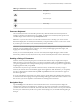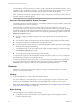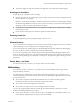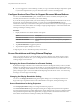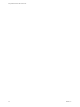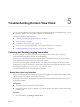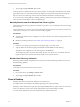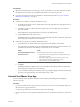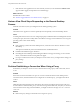User manual
Table Of Contents
- Using VMware Horizon View Client for iOS
- Contents
- Using VMware Horizon View Client for iOS
- Setup and Installation
- System Requirements
- Preparing View Connection Server for Horizon View Client
- Using Embedded RSA SecurID Software Tokens
- Configure Advanced SSL Options
- Supported Desktop Operating Systems
- Configure the View Client Download Links Displayed in View Portal
- Install or Upgrade Horizon View Client for iOS
- Horizon View Client Data Collected by VMware
- Using URIs to Configure Horizon View Client
- Managing Server Connections and Desktops
- Using a Microsoft Windows Desktop on a Mobile Device
- Feature Support Matrix
- External Keyboards and Input Devices
- Enable the Japanese 106/109 Keyboard Layout
- Starting, Minimizing, and Closing Applications with Unity Touch
- Horizon View Client Tools
- Gestures
- Multitasking
- Configure Horizon View Client to Support Reversed Mouse Buttons
- Screen Resolutions and Using External Displays
- PCoIP Client-Side Image Cache
- Internationalization
- Troubleshooting Horizon View Client
- Index
Prerequisites
n
Obtain the credentials that you need to log in, such as Active Directory user name and password, RSA
SecurID user name and passcode, or RADIUS authentication user name and passcode.
n
If you have not logged in at least once, familiarize yourself with the procedure “Log In to a Remote
Desktop for the First Time,” on page 19.
Procedure
n
In Horizon View Client 2.3 and later, perform these steps.
a On the Recent Connections screen, tap the Cloud icon in the upper-left corner and tap the arrow (>)
next to the server name.
b If prompted, supply your RSA user name and passcode, your Active Directory user name and
password, or both.
c In the Desktops list, tap the Information icon (i) next to the desktop name.
d Tap the Reset button in the context menu.
The Reset command is available only if the View administrator has allowed it and only if the status
of the desktop is such that the action can be taken.
n
In Horizon View Client 2.2 and earlier, perform these steps.
a On the Horizon View Client Home screen, display the remote desktop's context menu.
The context menu is available only if your administrator has allowed it. The items in the menu are
available only if the status of the desktop is such that the action can be taken.
Option Action
Use a Recent Desktops shortcut
Tap and hold the shortcut for the recently used desktop.
Use the servers list
1 Tap the Cloud icon in the upper-left corner and tap the arrow (>)
next to the server name.
2 If prompted, supply your RSA user name and passcode, your
Active Directory user name and password, or both.
3 Tap the arrow (>) next to the desktop name.
b Tap Reset.
The Reset command is available only if a View administrator has allowed it and only if the status
of the desktop is such that the action can be taken.
c If you accessed the desktop from a desktop shortcut, if prompted, supply your RSA user name and
passcode, your Active Directory user name and password, or both.
Uninstall the VMware View App
You can sometimes resolve problems with Horizon View Client by uninstalling and reinstalling the
VMware View app.
Procedure
1 If you have the VMware View app in iTunes on your Mac or PC, browse or search the Apps Library for
the VMware View app and remove it.
Use the same procedure that you would use to remove any iTunes app.
2 Connect your device to your computer and allow the device to synchronize with iTunes on your Mac or
PC.
Chapter 5 Troubleshooting Horizon View Client
VMware, Inc. 39