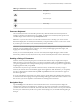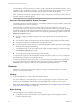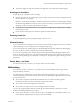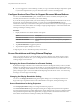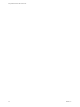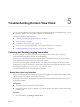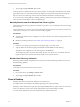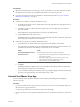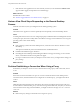User manual
Table Of Contents
- Using VMware Horizon View Client for iOS
- Contents
- Using VMware Horizon View Client for iOS
- Setup and Installation
- System Requirements
- Preparing View Connection Server for Horizon View Client
- Using Embedded RSA SecurID Software Tokens
- Configure Advanced SSL Options
- Supported Desktop Operating Systems
- Configure the View Client Download Links Displayed in View Portal
- Install or Upgrade Horizon View Client for iOS
- Horizon View Client Data Collected by VMware
- Using URIs to Configure Horizon View Client
- Managing Server Connections and Desktops
- Using a Microsoft Windows Desktop on a Mobile Device
- Feature Support Matrix
- External Keyboards and Input Devices
- Enable the Japanese 106/109 Keyboard Layout
- Starting, Minimizing, and Closing Applications with Unity Touch
- Horizon View Client Tools
- Gestures
- Multitasking
- Configure Horizon View Client to Support Reversed Mouse Buttons
- Screen Resolutions and Using External Displays
- PCoIP Client-Side Image Cache
- Internationalization
- Troubleshooting Horizon View Client
- Index
2 Tap to toggle the Log Collection option to On.
After log collection is enabled, Horizon View Client generates several log files. When Horizon View Client
quits unexpectedly or is exited and relaunched, the log files are merged and compressed into a single GZ
file. If you choose to send the log, Horizon View Client attaches the GZ file to an email message.
If you switch from a running desktop to settings, enable log collection, and switch back to the desktop, you
must reconnect to the desktop to collect a complete log file.
Manually Retrieve and Send Horizon View Client Log Files
When Horizon View Client log collection is enabled on your device, you can manually retrieve and send log
files at any time.
This procedure shows you how to retrieve and send log files through Horizon View Client. If your device is
connected to a PC or Mac, you can also use iTunes to retrieve log files.
Prerequisites
n
Verify that an email account is configured on your device. Horizon View Client sends log files from this
email account.
n
Enable View Client log collection. See “Enable View Client Log Collection,” on page 37.
Procedure
1 In Horizon View Client, tap the email icon in the upper-right corner of the screen.
2 Type the address of the email recipient in the To: line and click Send to send the message.
The email account configured on your device appears in the From: line.
The existing GZ log file is attached to the message. Horizon View Client saves a maximum of five GZ
log files. It deletes the oldest files when the GZ log file count is greater then five.
Disable View Client Log Collection
Because log collection affects the performance of Horizon View Client, disable log collection if you are not
troubleshooting a problem.
Prerequisites
Verify that you have Horizon View Client 2.2 or later.
Procedure
1 On your iOS device, tap Settings > VMware View.
2 Tap to toggle the Log Collection option to Off.
Reset a Desktop
Resetting shuts down and restarts the desktop. Unsaved data is lost.
You might need to reset a desktop if the desktop operating system stops responding.
Resetting a remote desktop is the equivalent of pressing the Reset button on a physical PC to force the PC to
restart. Any files that are open on the remote desktop will be closed without being saved first.
You can reset the desktop only if the View administrator has enabled this feature.
Using VMware Horizon View Client for iOS
38 VMware, Inc.