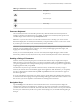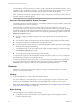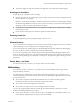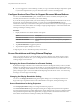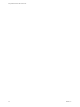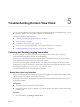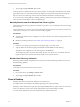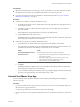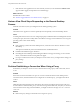User manual
Table Of Contents
- Using VMware Horizon View Client for iOS
- Contents
- Using VMware Horizon View Client for iOS
- Setup and Installation
- System Requirements
- Preparing View Connection Server for Horizon View Client
- Using Embedded RSA SecurID Software Tokens
- Configure Advanced SSL Options
- Supported Desktop Operating Systems
- Configure the View Client Download Links Displayed in View Portal
- Install or Upgrade Horizon View Client for iOS
- Horizon View Client Data Collected by VMware
- Using URIs to Configure Horizon View Client
- Managing Server Connections and Desktops
- Using a Microsoft Windows Desktop on a Mobile Device
- Feature Support Matrix
- External Keyboards and Input Devices
- Enable the Japanese 106/109 Keyboard Layout
- Starting, Minimizing, and Closing Applications with Unity Touch
- Horizon View Client Tools
- Gestures
- Multitasking
- Configure Horizon View Client to Support Reversed Mouse Buttons
- Screen Resolutions and Using External Displays
- PCoIP Client-Side Image Cache
- Internationalization
- Troubleshooting Horizon View Client
- Index
Troubleshooting Horizon View Client 5
You can solve most Horizon View Client problems by resetting the desktop or reinstsalling the app. You can
also enable log collection and send log files to VMware for troubleshooting.
This chapter includes the following topics:
n
“Collecting and Sending Logging Information,” on page 37
n
“Reset a Desktop,” on page 38
n
“Uninstall the VMware View App,” on page 39
n
“Horizon View Client Stops Responding or the Remote Desktop Freezes,” on page 40
n
“Problem Establishing a Connection When Using a Proxy,” on page 40
Collecting and Sending Logging Information
If you have Horizon View Client 2.2 or later, you can configure Horizon View Client to collect log
information and send log files to VMware for troubleshooting.
If Horizon View Client quits unexpectedly while log collection is enabled, Horizon View Client prompts
you to send log files to VMware when you relaunch View Client.
If you choose to send log files to VMware, Horizon View Client sends a message from the email account
configured on your device and attaches a GZ file that contains the last five log files. The file name contains a
time stamp, for example, Horizon_View_Client_logs_timestamp.log.gz.
You can also manually retrieve and send log files at any time.
Enable View Client Log Collection
When you enable log collection, Horizon View Client creates log files that contain information that can help
VMware troubleshoot problems with Horizon View Client.
Because log collection affects the performance of Horizon View Client, enable log collection only if you are
experiencing a problem.
Prerequisites
n
Verify that you have Horizon View Client 2.2 or later.
n
Verify that an email account is configured on your device. Horizon View Client uses this email account
to send log files.
Procedure
1 On your iOS device, tap Settings > VMware View.
VMware, Inc.
37