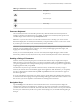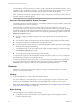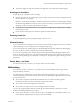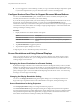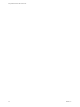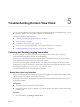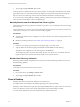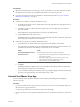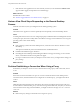User manual
Table Of Contents
- Using VMware Horizon View Client for iOS
- Contents
- Using VMware Horizon View Client for iOS
- Setup and Installation
- System Requirements
- Preparing View Connection Server for Horizon View Client
- Using Embedded RSA SecurID Software Tokens
- Configure Advanced SSL Options
- Supported Desktop Operating Systems
- Configure the View Client Download Links Displayed in View Portal
- Install or Upgrade Horizon View Client for iOS
- Horizon View Client Data Collected by VMware
- Using URIs to Configure Horizon View Client
- Managing Server Connections and Desktops
- Using a Microsoft Windows Desktop on a Mobile Device
- Feature Support Matrix
- External Keyboards and Input Devices
- Enable the Japanese 106/109 Keyboard Layout
- Starting, Minimizing, and Closing Applications with Unity Touch
- Horizon View Client Tools
- Gestures
- Multitasking
- Configure Horizon View Client to Support Reversed Mouse Buttons
- Screen Resolutions and Using External Displays
- PCoIP Client-Side Image Cache
- Internationalization
- Troubleshooting Horizon View Client
- Index
n
If you are logged in to a remote desktop, text that you copy to the remote desktop's Clipboard is copied
to your iPad's Clipboard when you press the Home button or switch to the background.
Configure Horizon View Client to Support Reversed Mouse Buttons
You can use the Left Handed Mode option, available in View Client 1.2 and later, if the primary and
secondary mouse buttons are switched in your remote desktop.
If you set the mouse properties inside your remote desktop so that the primary mouse button is the one on
the right side, as many left-handed people do, you must turn on the Left Handed Mode option in
Horizon View Client. If you do not turn on this option when mouse buttons are reversed, a single tap acts as
a click of the secondary mouse button. For example, a single tap might display a context menu rather than
selecting something or inserting a cursor.
Procedure
1 Display the Horizon View Client interface tools options.
Option Description
View Client 1.7 and later
Tap to expand the sphere icon, and tap the settings icon.
View Client 1.6 and earlier
Tap the tab in the top-center of the View desktop and tap the Options
button.
2 Tap Left Handed Mode to toggle the option on.
3 Tap outside the Options dialog box to close it.
A single tap now acts as a click with the primary mouse button.
Screen Resolutions and Using External Displays
When you connect the device to an external display or projector, Horizon View Client supports certain
maximum display resolutions. Also, you can change the screen resolution used on your device to allow
scrolling a larger screen resolution.
Enlarging the Screen Resolution for a Remote Desktop
By default, the display resolution is set so that the entire Windows desktop fits inside your device, and the
desktop icons and task bar icons are a certain size. But you can change the default to a higher resolution. If
you do so, the desktop still fits inside the device, but the desktop and taskbar icons become smaller. You can
pinch your fingers apart to zoom in and make the desktop larger than the device screen. You can then tap
and drag to access the edges of the desktop.
Changing the Display Resolution Setting
You can use the Display Resolution setting in the Options dialog box to set the display resolution to a
larger value. Tap to expand the Horizon View Client interface tools sphere, and tap the settings icon.
Screen Resolutions for Using Projectors
Use the Display Resolution setting to set a larger resolution for projectors.
Use the Presentation Mode setting in the Options dialog box to display the keyboard and an expanded
onscreen touchpad on the device while displaying the remote desktop on the projector or attached monitor.
The expanded touchpad and keyboard appear when you plug the device into the external monitor. The
device detects the maximum resolution provided by the external display.
Using VMware Horizon View Client for iOS
34 VMware, Inc.