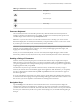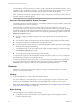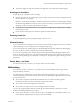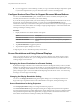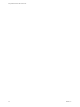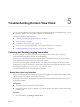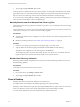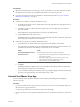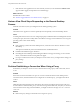User manual
Table Of Contents
- Using VMware Horizon View Client for iOS
- Contents
- Using VMware Horizon View Client for iOS
- Setup and Installation
- System Requirements
- Preparing View Connection Server for Horizon View Client
- Using Embedded RSA SecurID Software Tokens
- Configure Advanced SSL Options
- Supported Desktop Operating Systems
- Configure the View Client Download Links Displayed in View Portal
- Install or Upgrade Horizon View Client for iOS
- Horizon View Client Data Collected by VMware
- Using URIs to Configure Horizon View Client
- Managing Server Connections and Desktops
- Using a Microsoft Windows Desktop on a Mobile Device
- Feature Support Matrix
- External Keyboards and Input Devices
- Enable the Japanese 106/109 Keyboard Layout
- Starting, Minimizing, and Closing Applications with Unity Touch
- Horizon View Client Tools
- Gestures
- Multitasking
- Configure Horizon View Client to Support Reversed Mouse Buttons
- Screen Resolutions and Using External Displays
- PCoIP Client-Side Image Cache
- Internationalization
- Troubleshooting Horizon View Client
- Index
n
Tap with two fingers at nearly the same time. The right-click occurs where the first finger tapped.
Scrolling and Scrollbars
Several options are available for vertical scrolling.
n
On the screen, tap with one or two fingers and then drag to scroll. The text under your fingers moves in
the same direction as your fingers.
IMPORTANT Scrolling with one finger is avalable with Horizon View Client 2.1. Scrolling with one finger
has the following limitations: It does not work if you have zoomed in, or when the onscreen keyboard is
displayed, or when you are using the full screen touchpad.
n
Use the Horizon View Client interface tools to display the touchpad, tap the touchpad with two fingers,
and then drag to scroll.
n
Use the onscreen touchpad to move the mouse pointer and click scroll bars.
Zooming In and Out
As in other applications, pinch your fingers together or apart to zoom.
Window Resizing
If you use the full screen touchpad to resize a window, touch and hold one finger at the corner or side of the
window and drag to resize, or double-tap with one finger and then drag.
If you use the regular-size virtual touchpad, to simulate holding down the left-click button while dragging
the corner or side of a window, double-tap with one finger and then drag.
If you are not using either type of virtual touchpad, tap and hold until the magnifying glass appears at the
corner or side of the window. Move your finger around until the resizing arrows appear. Lift your finger off
the screen. The magnifying glass is replaced by a resizing circle. Tap this resizing circle and drag it to resize
the window.
Sound, Music, and Video
If sound is turned on for your device, you can play audio in a remote desktop.
Multitasking
If you have View Client 1.2 or later, you can switch between a remote desktop and other apps without
losing the desktop connection.
In a WiFi network, by default Horizon View Client runs in the background for up to 10 minutes. In a 3G
network, depending on the version of Horizon View Client, the client might suspend data transfer in order
to conserve data costs:
n
View Client 1.6 and later suspends data transmission when you switch to another app. Data
transmission resumes when you switch back to Horizon View Client.
n
View Client 1.5 runs in the background for 10 minutes.
n
View Client 1.4 or earlier versions run in the background for one minute.
You can copy and paste plain text between an iOS app and a remote desktop or between two remote
desktops. Formatting information is not copied.
n
If your device uses iOS 4.x or later, text that you copy to the Clipboard is automatically copied to your
remote desktop's Clipboard when you log in to the remote desktop.
Chapter 4 Using a Microsoft Windows Desktop on a Mobile Device
VMware, Inc. 33