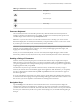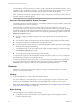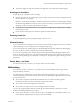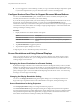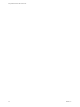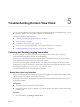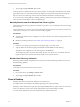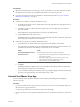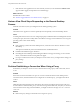User manual
Table Of Contents
- Using VMware Horizon View Client for iOS
- Contents
- Using VMware Horizon View Client for iOS
- Setup and Installation
- System Requirements
- Preparing View Connection Server for Horizon View Client
- Using Embedded RSA SecurID Software Tokens
- Configure Advanced SSL Options
- Supported Desktop Operating Systems
- Configure the View Client Download Links Displayed in View Portal
- Install or Upgrade Horizon View Client for iOS
- Horizon View Client Data Collected by VMware
- Using URIs to Configure Horizon View Client
- Managing Server Connections and Desktops
- Using a Microsoft Windows Desktop on a Mobile Device
- Feature Support Matrix
- External Keyboards and Input Devices
- Enable the Japanese 106/109 Keyboard Layout
- Starting, Minimizing, and Closing Applications with Unity Touch
- Horizon View Client Tools
- Gestures
- Multitasking
- Configure Horizon View Client to Support Reversed Mouse Buttons
- Screen Resolutions and Using External Displays
- PCoIP Client-Side Image Cache
- Internationalization
- Troubleshooting Horizon View Client
- Index
Use the Shift key on this keypad when you need to use key combinations that include the Shift key, such as
Ctrl+Shift. To tap a combination of these keys, such as Ctrl+Alt+Del, first tap the onscreen Ctrl key. After the
Ctrl key turns blue, tap the onscreen Alt key. After the Alt key turns blue, tap the Del key.
NOTE In Horizon View Client 2.2, for iOS 7 devices, when you tap the onscreen Ctrl key, the key does not
turn blue. Instead, an underline appears.
Onscreen Touchpad and Full Screen Touchpad
The virtual touchpad can be either regular-size, to resemble a touchpad on a laptop computer, or full screen,
so that the entire device screen is a touchpad.
With View Client 1.7 and later versions, by default, when you tap the touchpad icon, you can touch
anywhere on the screen to move the mouse pointer. The screen becomes a full screen touchpad. To change
the default, so that the virtual touchpad resembles the touchpad on a laptop, including right- and left-click
buttons, use the Horizon View Client interface tools to display the general settings or options and turn the
Full screen touchpad control off.
n
Moving your finger around the touchpad creates a mouse pointer that moves around the remote
desktop.
n
You can use the regular-size and full screen virtual touchpad for single-clicking and double-clicking.
n
The regular touchpad also contains left-click and right-click buttons.
n
If you are using View Client 1.2 or later, to simulate holding down the left-click button while dragging,
double-tap with one finger and then drag.
To enable this feature, use the View Client tools to display the Options dialog box, and click to toggle
the Touchpad Tap & Drag option to On.
n
You can tap with two fingers and then drag to scroll vertically.
You can drag the regular-size virtual touchpad to the side of the device so that you can use your thumb to
operate the touchpad while you are holding the device.
To adjust how quickly the pointer moves when you use the touchpad, tap the Horizon View Client Tools
icon and tap the settings icon to display the Options dialog box, and drag the slider in the Touchpad
Sensitivity option. For pictures of the icons, see the table at the beginning of this topic.
Gestures
VMware has created user interaction aids to help you navigate conventional Windows user interface
elements on a non-Windows device.
Clicking
As in other applications, you tap to click a user interface element.
In a remote desktop, if you tap and hold for a second, a magnifying glass appears, along with a mouse
pointer, for precise placement. This feature is especially helpful when you want to resize a window.
NOTE If your remote desktop is configured for a left-handed user, see “Configure Horizon View Client to
Support Reversed Mouse Buttons,” on page 34.
Right-Clicking
The following options are available for right-clicking:
n
Use the Horizon View Client interface tools to display the regular virtual touchpad and use the
touchpad's right-click button.
Using VMware Horizon View Client for iOS
32 VMware, Inc.