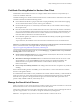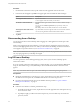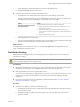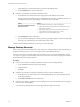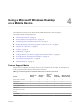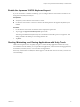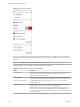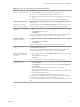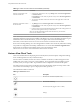User manual
Table Of Contents
- Using VMware Horizon View Client for iOS
- Contents
- Using VMware Horizon View Client for iOS
- Setup and Installation
- System Requirements
- Preparing View Connection Server for Horizon View Client
- Using Embedded RSA SecurID Software Tokens
- Configure Advanced SSL Options
- Supported Desktop Operating Systems
- Configure the View Client Download Links Displayed in View Portal
- Install or Upgrade Horizon View Client for iOS
- Horizon View Client Data Collected by VMware
- Using URIs to Configure Horizon View Client
- Managing Server Connections and Desktops
- Using a Microsoft Windows Desktop on a Mobile Device
- Feature Support Matrix
- External Keyboards and Input Devices
- Enable the Japanese 106/109 Keyboard Layout
- Starting, Minimizing, and Closing Applications with Unity Touch
- Horizon View Client Tools
- Gestures
- Multitasking
- Configure Horizon View Client to Support Reversed Mouse Buttons
- Screen Resolutions and Using External Displays
- PCoIP Client-Side Image Cache
- Internationalization
- Troubleshooting Horizon View Client
- Index
Table 4‑2. Actions You Can Perform from the Sidebar (Continued)
Action Procedure
Remove an application or file
from the favorites list
1 Search for the application or file, or tap Manage under the Favorite Applications
or Favorite Files list.
If the Manage bar is not visible, tap the chevron (>) next to Favorite Applications
or Favorite Files.
2 Tap to remove the check mark next to the name of the application or file in the
favorites list.
Reorder an application or file in
the favorites list
1 Tap Manage under the Favorite Applications or Favorite Files list.
If the Manage bar is not visible, tap the chevron (>) next to Favorite Applications
or Favorite Files.
2 In the favorites list, touch and hold the handle on the left side of the application or
file name and drag the favorite up or down the list.
NOTE To reorder applications and files in the favorites list, you must have
Horizon View Client 2.3 or later.
NOTE The Unity Touch feature is available if you have Horizon View 5.2 and later servers and desktops.
The Remote Experience Agent must be installed on the desktops. If you have the Remote Experience Agent
installed but want to turn off this feature, you can set a registry value on the remote desktop. For
instructions, see the VMware Horizon View Feature Pack Installation and Administration document.
If users have a floating desktop, users’ favorite applications and files can be saved only if Windows roaming
user profiles are configured for the desktop. Administrators can create a default Favorite Applications list
that end users see the first time the sidebar appears. For more information, see the
VMware Horizon View Feature Pack Installation and Administration document.
Horizon View Client Tools
These tools include buttons for displaying the onscreen keyboard, virtual touchpad, configuration settings,
and a virtual keypad for arrow keys and function keys.
For View Client 1.7 and later, and for View Client 1.6 and later on iPhones, a radial menu appears in the
middle of the screen when you log in to a remote desktop. Tap to expand the menu and display icons for
each tool, which you can tap to select. Tap outside the icons to collapse the icons back into the sphere.
For earlier versions of View Client, a small tab for the View Client toolbar appears in the top-center of the
screen when a remote desktop is open. To display the toolbar, tap the tab.
The radial menu includes several tools.
Table 4‑3. Radial Menu Icons
Icon Description
Horizon View Client Tools (radial menu)
Disconnect from desktop
Onscreen keyboard (toggles to show or hide)
Settings
Using VMware Horizon View Client for iOS
30 VMware, Inc.