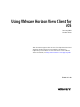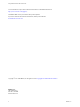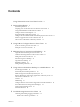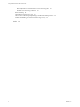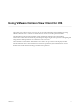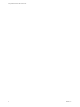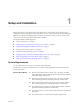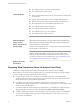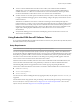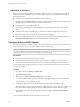User manual
Table Of Contents
- Using VMware Horizon View Client for iOS
- Contents
- Using VMware Horizon View Client for iOS
- Setup and Installation
- System Requirements
- Preparing View Connection Server for Horizon View Client
- Using Embedded RSA SecurID Software Tokens
- Configure Advanced SSL Options
- Supported Desktop Operating Systems
- Configure the View Client Download Links Displayed in View Portal
- Install or Upgrade Horizon View Client for iOS
- Horizon View Client Data Collected by VMware
- Using URIs to Configure Horizon View Client
- Managing Server Connections and Desktops
- Using a Microsoft Windows Desktop on a Mobile Device
- Feature Support Matrix
- External Keyboards and Input Devices
- Enable the Japanese 106/109 Keyboard Layout
- Starting, Minimizing, and Closing Applications with Unity Touch
- Horizon View Client Tools
- Gestures
- Multitasking
- Configure Horizon View Client to Support Reversed Mouse Buttons
- Screen Resolutions and Using External Displays
- PCoIP Client-Side Image Cache
- Internationalization
- Troubleshooting Horizon View Client
- Index
Contents
Using VMware Horizon View Client for iOS 5
1
Setup and Installation 7
System Requirements 7
Preparing View Connection Server for Horizon View Client 8
Using Embedded RSA SecurID Software Tokens 9
Configure Advanced SSL Options 10
Supported Desktop Operating Systems 11
Configure the View Client Download Links Displayed in View Portal 11
Install or Upgrade Horizon View Client for iOS 12
Horizon View Client Data Collected by VMware 13
2
Using URIs to Configure Horizon View Client 15
Syntax for Creating vmware-view URIs 15
Examples of vmware-view URIs 17
3
Managing Server Connections and Desktops 19
Log In to a Remote Desktop for the First Time 19
Certificate Checking Modes for Horizon View Client 21
Manage the Saved List of Servers 21
Disconnecting from a Desktop 22
Log Off from a Desktop 22
Roll Back a Desktop 23
Manage Desktop Shortcuts 24
4
Using a Microsoft Windows Desktop on a Mobile Device 25
Feature Support Matrix 25
External Keyboards and Input Devices 26
Enable the Japanese 106/109 Keyboard Layout 27
Starting, Minimizing, and Closing Applications with Unity Touch 27
Horizon View Client Tools 30
Gestures 32
Multitasking 33
Configure Horizon View Client to Support Reversed Mouse Buttons 34
Screen Resolutions and Using External Displays 34
PCoIP Client-Side Image Cache 35
Internationalization 35
5
Troubleshooting Horizon View Client 37
Collecting and Sending Logging Information 37
Enable View Client Log Collection 37
VMware, Inc.
3