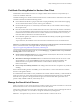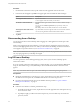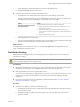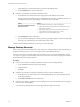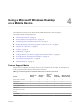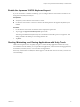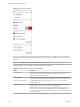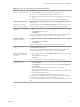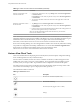User manual
Table Of Contents
- Using VMware Horizon View Client for iOS
- Contents
- Using VMware Horizon View Client for iOS
- Setup and Installation
- System Requirements
- Preparing View Connection Server for Horizon View Client
- Using Embedded RSA SecurID Software Tokens
- Configure Advanced SSL Options
- Supported Desktop Operating Systems
- Configure the View Client Download Links Displayed in View Portal
- Install or Upgrade Horizon View Client for iOS
- Horizon View Client Data Collected by VMware
- Using URIs to Configure Horizon View Client
- Managing Server Connections and Desktops
- Using a Microsoft Windows Desktop on a Mobile Device
- Feature Support Matrix
- External Keyboards and Input Devices
- Enable the Japanese 106/109 Keyboard Layout
- Starting, Minimizing, and Closing Applications with Unity Touch
- Horizon View Client Tools
- Gestures
- Multitasking
- Configure Horizon View Client to Support Reversed Mouse Buttons
- Screen Resolutions and Using External Displays
- PCoIP Client-Side Image Cache
- Internationalization
- Troubleshooting Horizon View Client
- Index
Table 4‑2. Actions You Can Perform from the Sidebar (Continued)
Action Procedure
Search for an application or file
n
Tap in the Search box and type the name of the application or file.
n
To use voice dictation, tap the microphone on the keyboard.
n
To launch an application or file, tap the name of the application or file in the search
results.
n
To return to the home view of the sidebar, tap the X to close the Search box.
Open an application or file Tap the name of the file or application in the sidebar. The application starts and the
sidebar closes.
Switch between running
applications or open windows
Tap the application name under Running Applications. If more than one file is open
for one application, tap the chevron (>) next to the application to expand the list.
Minimize a running application
or window
1 Touch the application name under Running Applications and swipe from right to
left.
2 Tap the More button that appears.
3 Tap Minimize.
NOTE You can minimize applications in Horizon View Client 2.1 and later. To use the
procedure described here, you must have Horizon View Client 2.3 or later.
Maximize a running
application or window
1 Touch the application name under Running Applications and swipe from right to
left.
2 Tap the More button that appears.
3 Tap Maximize.
NOTE To use this feature, you must have Horizon View Client 2.3 or later.
Close a running application or
window
Touch the application name under Running Applications and swipe from right to left.
Tap the Close button that appears.
NOTE You can close applications in Horizon View Client 2.1 and later. To use the
procedure described here, you must have Horizon View Client 2.3 or later.
Restore a running application
or window to its previous size
and position
1 Touch the application name under Running Applications and swipe from right to
left.
2 Tap the More button that appears.
3 Tap Restore.
NOTE To use this feature, you must have Horizon View Client 2.3 or later.
Create a list of favorite
applications or files
1 Search for the application or file, or tap Manage under the Favorite Applications
or Favorite Files list.
If the Manage bar is not visible, tap the chevron (>) next to Favorite Applications
or Favorite Files.
NOTE To add a favorite from a list of search results, you must have
Horizon View Client 2.1 or later.
2 Tap the check box next to the names of your favorites in the search results or in the
list of available applications or files.
The favorite that you add last appears at the top of your favorites list.
Your favorites are remembered across all of your mobile devices so that, for example,
you have the same list whether using your smart phone or your tablet.
NOTE To add favorites from search results, you must have Horizon View Client 2.1 or
later.
Chapter 4 Using a Microsoft Windows Desktop on a Mobile Device
VMware, Inc. 29