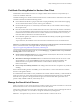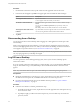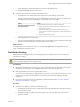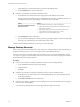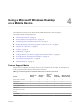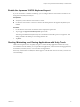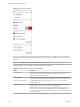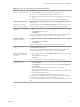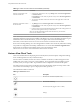User manual
Table Of Contents
- Using VMware Horizon View Client for iOS
- Contents
- Using VMware Horizon View Client for iOS
- Setup and Installation
- System Requirements
- Preparing View Connection Server for Horizon View Client
- Using Embedded RSA SecurID Software Tokens
- Configure Advanced SSL Options
- Supported Desktop Operating Systems
- Configure the View Client Download Links Displayed in View Portal
- Install or Upgrade Horizon View Client for iOS
- Horizon View Client Data Collected by VMware
- Using URIs to Configure Horizon View Client
- Managing Server Connections and Desktops
- Using a Microsoft Windows Desktop on a Mobile Device
- Feature Support Matrix
- External Keyboards and Input Devices
- Enable the Japanese 106/109 Keyboard Layout
- Starting, Minimizing, and Closing Applications with Unity Touch
- Horizon View Client Tools
- Gestures
- Multitasking
- Configure Horizon View Client to Support Reversed Mouse Buttons
- Screen Resolutions and Using External Displays
- PCoIP Client-Side Image Cache
- Internationalization
- Troubleshooting Horizon View Client
- Index
Figure 4‑1. Unity Touch Sidebar
If you access a desktop that has Unity Touch enabled but the sidebar is not displayed, you can see a tab on
the left side of the screen. Besides swiping this tab to the right to open the sidebar, you can slide the tab up
or down.
IMPORTANT To use this feature, you must have an iOS 5.0 or later device.
From this sidebar, you can perform many actions on a file or application.
Table 4‑2. Actions You Can Perform from the Sidebar
Action Procedure
Show the sidebar Touch and hold the tab on the left side of the screen and swipe to the right. When the
sidebar is open, you cannot perform actions on the desktop screen or the
Horizon View Client Tools radial menu.
Hide the sidebar Swipe the tab to the left to close the sidebar. When the sidebar is open, you cannot
perform actions on the desktop screen or the Horizon View Client Tools radial menu.
Navigate to an application Tap All Programs and navigate to the application just as you would from the
Windows Start menu.
Navigate to a file
Tap My Files to access the User folder, and navigate to the file. My Files includes
folders such as My Pictures, My Documents, and Downloads.
My Files includes the folders in the user profile (%USERPROFILE% directory). If you
relocate the system folder in the %USERPROFILE% directory, the My Files menu can
also display content from the relocated folder, whether it is a local relocated folder or a
network share folder.
Using VMware Horizon View Client for iOS
28 VMware, Inc.