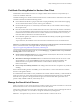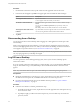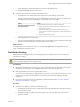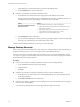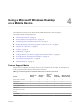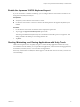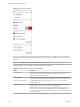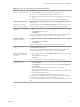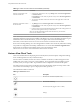User manual
Table Of Contents
- Using VMware Horizon View Client for iOS
- Contents
- Using VMware Horizon View Client for iOS
- Setup and Installation
- System Requirements
- Preparing View Connection Server for Horizon View Client
- Using Embedded RSA SecurID Software Tokens
- Configure Advanced SSL Options
- Supported Desktop Operating Systems
- Configure the View Client Download Links Displayed in View Portal
- Install or Upgrade Horizon View Client for iOS
- Horizon View Client Data Collected by VMware
- Using URIs to Configure Horizon View Client
- Managing Server Connections and Desktops
- Using a Microsoft Windows Desktop on a Mobile Device
- Feature Support Matrix
- External Keyboards and Input Devices
- Enable the Japanese 106/109 Keyboard Layout
- Starting, Minimizing, and Closing Applications with Unity Touch
- Horizon View Client Tools
- Gestures
- Multitasking
- Configure Horizon View Client to Support Reversed Mouse Buttons
- Screen Resolutions and Using External Displays
- PCoIP Client-Side Image Cache
- Internationalization
- Troubleshooting Horizon View Client
- Index
Enable the Japanese 106/109 Keyboard Layout
If you are connected to a Windows XP desktop, you can configure Horizon View Client 2.3 and later to use
the Japanese 106/109 keyboard layout.
Prerequisites
n
Verify that you have Horizon View Client 2.3 or later.
n
Use Horizon View Client to connect to a Windows XP desktop that has the Japanese keyboard layout
enabled.
Procedure
1 Use the Horizon View Client user interface tools to display the Options list.
2 Tap to toggle the Japanese 106/109 Keyboard option to On.
This setting is disabled if the keyboard layout on the Windows XP desktop is not set to Japanese. This
setting is hidden if the desktop is not running Windows XP.
3 Tap Done.
Starting, Minimizing, and Closing Applications with Unity Touch
Tablet and smart phone users can quickly navigate to a remote desktop application or file from a Unity
Touch sidebar. From this sidebar, you can open files and applications, switch between running applications,
and minimize, maximize, restore, or close windows and applications.
If the Unity Touch feature is enabled, the sidebar appears on the left side of the screen when you first access
a remote desktop.
Chapter 4 Using a Microsoft Windows Desktop on a Mobile Device
VMware, Inc. 27