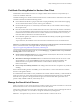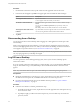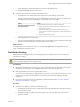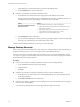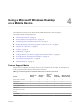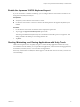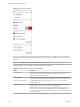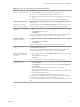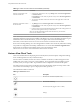User manual
Table Of Contents
- Using VMware Horizon View Client for iOS
- Contents
- Using VMware Horizon View Client for iOS
- Setup and Installation
- System Requirements
- Preparing View Connection Server for Horizon View Client
- Using Embedded RSA SecurID Software Tokens
- Configure Advanced SSL Options
- Supported Desktop Operating Systems
- Configure the View Client Download Links Displayed in View Portal
- Install or Upgrade Horizon View Client for iOS
- Horizon View Client Data Collected by VMware
- Using URIs to Configure Horizon View Client
- Managing Server Connections and Desktops
- Using a Microsoft Windows Desktop on a Mobile Device
- Feature Support Matrix
- External Keyboards and Input Devices
- Enable the Japanese 106/109 Keyboard Layout
- Starting, Minimizing, and Closing Applications with Unity Touch
- Horizon View Client Tools
- Gestures
- Multitasking
- Configure Horizon View Client to Support Reversed Mouse Buttons
- Screen Resolutions and Using External Displays
- PCoIP Client-Side Image Cache
- Internationalization
- Troubleshooting Horizon View Client
- Index
Table 4‑1. Features Supported on Windows Desktops for iOS Horizon View Clients (Continued)
Feature
Windows 8.x
Desktop
Windows 7
Desktop
Windows
Vista
Desktop
Windows
XP Desktop
Windows Server
2008 R2 Desktop
Virtual printing
Location-based printing X X X X
Smart cards
Multiple monitors
Local mode
Features that are supported on Windows desktops for Horizon View Client for iOS have the following
restrictions.
n
Windows 8.x desktops are supported only if you have Horizon View 5.2 or later servers and desktops.
n
Windows Server 2008 R2 desktops are supported only if you have Horizon View 5.3 or later servers and
desktops.
n
A feature that is iOS-specific is the Left Handed Mode feature. This feature was introduced with View
Client 1.2. If you have your remote desktop configured so that the primary and secondary mouse
buttons are switched, use the Left Handed Mode feature. See “Configure Horizon View Client to
Support Reversed Mouse Buttons,” on page 34.
For more information about these features and their limitations, see the VMware Horizon View Architecture
Planning document.
External Keyboards and Input Devices
Horizon View Client supports iPad Keyboard Dock and Apple Wireless Keyboard (Bluetooth).
The iPad Keyboard Dock external keyboard is automatically detected by Horizon View Client. To use the
Apple Wireless Keyboard (Bluetooth) with a remote desktop, you must first pair the device with the iOS
device.
After you pair the keyboard with the iPad, make sure that you do not have the onscreen keyboard in split
keyboard mode when you attempt to make the iPad detect the Bluetooth keyboard. To make the client
device detect the wireless keyboard, either tap the screen with three fingers at the same time or tap the
Keyboard button in the Horizon View Client interface tools.
Also with the Apple Wireless Keyboard (Bluetooth), after the external keyboard is detected, you cannot use
the Horizon View Client interface tools or three-finger tap to display the onscreen keyboard. You must first
deactivate the external keyboard by pressing its Eject key.
Known Limitation for View Client 1.6 and Earlier
In View Client versions earlier than 1.7, several keys on external keyboards did not work with a remote
desktop: Function keys (such as F1 through F12), Ctrl, Alt, and Command.
Workaround: Use the onscreen Ctrl and function keys. To tap a combination of these keys, such as Ctrl+Alt
+Delete, first tap the onscreen Ctrl key. After it turns blue, tap the onscreen Alt key. After it also turns blue,
press the Delete key.
International Keyboards
For View Client 1.0, only English-language keyboards are supported.
For View Client 1.2 and later, you can input characters for the following languages: English, Japanese,
French, German, Simplified Chinese, Traditional Chinese, and Korean.
Using VMware Horizon View Client for iOS
26 VMware, Inc.