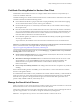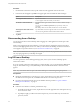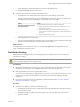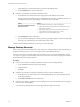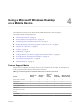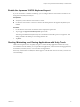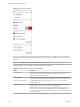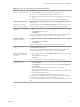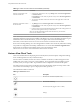User manual
Table Of Contents
- Using VMware Horizon View Client for iOS
- Contents
- Using VMware Horizon View Client for iOS
- Setup and Installation
- System Requirements
- Preparing View Connection Server for Horizon View Client
- Using Embedded RSA SecurID Software Tokens
- Configure Advanced SSL Options
- Supported Desktop Operating Systems
- Configure the View Client Download Links Displayed in View Portal
- Install or Upgrade Horizon View Client for iOS
- Horizon View Client Data Collected by VMware
- Using URIs to Configure Horizon View Client
- Managing Server Connections and Desktops
- Using a Microsoft Windows Desktop on a Mobile Device
- Feature Support Matrix
- External Keyboards and Input Devices
- Enable the Japanese 106/109 Keyboard Layout
- Starting, Minimizing, and Closing Applications with Unity Touch
- Horizon View Client Tools
- Gestures
- Multitasking
- Configure Horizon View Client to Support Reversed Mouse Buttons
- Screen Resolutions and Using External Displays
- PCoIP Client-Side Image Cache
- Internationalization
- Troubleshooting Horizon View Client
- Index
c In the Desktops list, tap the Information icon (i) next to the desktop name.
d Tap the Roll Back button in the context menu.
n
In Horizon View Client 2.2 and earlier, perform these steps.
a On the Horizon View Client Home screen, display the remote desktop's context menu.
The context menu is available only if your administrator has allowed it. The items in the menu are
available only if the status of the desktop is such that an action can be taken.
Option Action
Use a Recent Desktops shortcut
Tap and hold the shortcut for the recently used desktop.
Use the severs list
1 Tap the Cloud icon in the upper-left corner and tap the arrow (>)
next to the server name.
2 If prompted, supply your RSA user name and passcode, your
Active Directory user name and password, or both.
3 Tap the arrow (>) next to the desktop name.
b Select Roll Back from the context menu.
c If you accessed the desktop from a desktop shortcut, if prompted, supply your RSA user name and
passcode, your Active Directory user name and password, or both.
After the remote desktop is rolled back, you can log in to it from the device.
Manage Desktop Shortcuts
After you log in to a remote desktop, Horizon View Client saves a shortcut for the recently used desktop on
the Recent Connections screen. You can rearrange and remove these desktop shortcuts.
In Horizon View Client 2.3 and later, the Recent Connections screen can consist of multiple pages and you
can swipe across pages to see more desktop shortcuts. Horizon View Client creates new pages, as needed, to
accommodate all of your desktop shortcuts.
Procedure
n
In Horizon View Client 2.3 and later, perform these steps to remove a desktop shortcut.
a Touch and hold the shortcut for the remote desktop.
b Tap the X button.
c Tap Done.
n
In Horizon View Client 2.2 and earlier, perform these steps to remove a desktop shortcut.
a On the Horizon View Client Home screen, in the Recent Desktops area, tap and hold the shortcut
for the remote desktop.
b Select Remove Shortcut from the context menu.
n
In Horizon View Client 2.3 and later, to move a desktop shortcut, touch and hold the shortcut, drag it to
the new location, and tap Done.
You cannot drag a desktop shortcut to another page unless that page already exists.
Using VMware Horizon View Client for iOS
24 VMware, Inc.