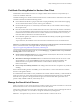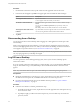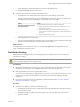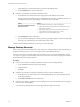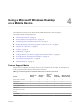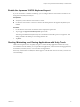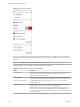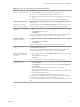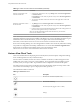User manual
Table Of Contents
- Using VMware Horizon View Client for iOS
- Contents
- Using VMware Horizon View Client for iOS
- Setup and Installation
- System Requirements
- Preparing View Connection Server for Horizon View Client
- Using Embedded RSA SecurID Software Tokens
- Configure Advanced SSL Options
- Supported Desktop Operating Systems
- Configure the View Client Download Links Displayed in View Portal
- Install or Upgrade Horizon View Client for iOS
- Horizon View Client Data Collected by VMware
- Using URIs to Configure Horizon View Client
- Managing Server Connections and Desktops
- Using a Microsoft Windows Desktop on a Mobile Device
- Feature Support Matrix
- External Keyboards and Input Devices
- Enable the Japanese 106/109 Keyboard Layout
- Starting, Minimizing, and Closing Applications with Unity Touch
- Horizon View Client Tools
- Gestures
- Multitasking
- Configure Horizon View Client to Support Reversed Mouse Buttons
- Screen Resolutions and Using External Displays
- PCoIP Client-Side Image Cache
- Internationalization
- Troubleshooting Horizon View Client
- Index
Procedure
1 On the Recent Connections screen, tap the cloud icon in the upper-left corner of the screen.
2 In the server list that appears, tap Edit in the upper-right corner and make the desired changes.
Option Description
To change the name of a server
Tap the server name.
A cursor appears in the text so that you can edit it.
To remove a server from the list
Tap the red minus sign icon next to the server name or address and tap
Delete.
You can also select Remove password if you previously saved your
password.
The desktop shortcuts associated with the server are also deleted.
To change the order of the servers
in the list
Tap and hold the icon to the right side of the server name and, when the
row moves, drag the name to the desired location in the list.
3 Tap Done.
Disconnecting from a Desktop
You can disconnect from a remote desktop without logging off, so that applications remain open on the
remote desktop.
When you are logged in to the remote desktop, you can disconnect by tapping the Horizon View Client
Tools icon and tapping the Disconnect icon. After you disconnect from a desktop, the Recent Connections
screen appears. For pictures of the icons, see “Horizon View Client Tools,” on page 30.
NOTE A View administrator can configure your desktop to automatically log off when disconnected. In that
case, any open programs in your desktop are stopped.
Log Off from a Desktop
You can log off from a remote desktop operating system, even if you do not have a desktop open in
Horizon View Client.
If you are currently connected to and logged in to a remote desktop, you can use the Windows Start menu
to log off. After Windows logs you off, the desktop is disconnected and the Recent Connections screen
appears.
NOTE Any unsaved files that are open on the remote desktop are closed during the logoff operation.
Prerequisites
n
Obtain the credentials that you need to log in, such as Active Directory user name and password, RSA
SecurID user name and passcode, or RADIUS authentication user name and passcode.
n
If you have not logged in at least once, become familiar with the procedure “Log In to a Remote
Desktop for the First Time,” on page 19.
Procedure
n
In Horizon View Client 2.3 and later, perform these steps.
a On the Recent Connections screen, tap the Cloud icon in the upper-left corner and tap the arrow (>)
next to the server name.
b If prompted, supply your RSA user name and passcode, your Active Directory user name and
password, or both.
Using VMware Horizon View Client for iOS
22 VMware, Inc.