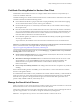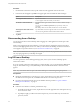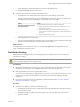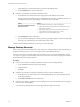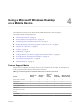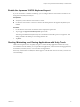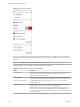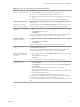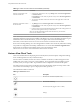User manual
Table Of Contents
- Using VMware Horizon View Client for iOS
- Contents
- Using VMware Horizon View Client for iOS
- Setup and Installation
- System Requirements
- Preparing View Connection Server for Horizon View Client
- Using Embedded RSA SecurID Software Tokens
- Configure Advanced SSL Options
- Supported Desktop Operating Systems
- Configure the View Client Download Links Displayed in View Portal
- Install or Upgrade Horizon View Client for iOS
- Horizon View Client Data Collected by VMware
- Using URIs to Configure Horizon View Client
- Managing Server Connections and Desktops
- Using a Microsoft Windows Desktop on a Mobile Device
- Feature Support Matrix
- External Keyboards and Input Devices
- Enable the Japanese 106/109 Keyboard Layout
- Starting, Minimizing, and Closing Applications with Unity Touch
- Horizon View Client Tools
- Gestures
- Multitasking
- Configure Horizon View Client to Support Reversed Mouse Buttons
- Screen Resolutions and Using External Displays
- PCoIP Client-Side Image Cache
- Internationalization
- Troubleshooting Horizon View Client
- Index
Certificate Checking Modes for Horizon View Client
Administrators and sometimes end users can configure whether client connections are rejected if any or
some server certificate checks fail.
Certificate checking occurs for SSL connections between View Connection Server and Horizon View Client.
Certificate verification includes the following checks:
n
Is the certificate intended for a purpose other than verifying the identity of the sender and encrypting
server communications? That is, is it the correct type of certificate?
n
Has the certificate expired, or is it valid only in the future? That is, is the certificate valid according to
the computer clock?
n
Does the common name on the certificate match the host name of the server that sends it? A mismatch
can occur if a load balancer redirects Horizon View Client to a server that has a certificate that does not
match the host name entered in Horizon View Client. Another reason a mismatch can occur is if you
enter an IP address rather than a host name in the client.
n
Is the certificate signed by an unknown or untrusted certificate authority (CA)? Self-signed certificates
are one type of untrusted CA.
To pass this check, the certificate's chain of trust must be rooted in the device's local certificate store.
IMPORTANT For instructions about distributing a self-signed root certificate that users can install on their iOS
devices, see the instructions on the Apple Web site. For example, for iPads, see
http://www.apple.com/ipad/business/docs/iPad_Certificates.pdf.
You can set the certificate checking mode. In your iOS Settings app, tap VMware View and tap Certificate
checking mode. You have three choices:
n
Never connect to untrusted servers. If any of the certificate checks fails, the client cannot connect to the
server. An error message lists the checks that failed.
n
Warn before connecting to untrusted servers. If a certificate check fails because the server uses a self-
signed certificate, you can click Continue to ignore the warning. For self-signed certificates, the
certificate name is not required to match the View Connection Server name you entered in
Horizon View Client.
n
Do not verify server identity certificates. This setting means that View does not perform any certificate
checking.
If the certificate checking mode is set to Warn, you can still connect to a View Connection Server instance
that uses a self-signed certificate.
If an administrator later installs a security certificate from a trusted certificate authority, so that all certificate
checks pass when you connect, this trusted connection is remembered for that specific server. In the future,
if that server ever presents a self-signed certificate again, the connection fails. After a particular server
presents a fully verifiable certificate, it must always do so.
Manage the Saved List of Servers
When you connect to a View server, Horizon View Client saves the server name or IP address to a list on the
Recent Connections screen. You can edit and remove servers from this list.
Horizon View Client saves the server name or IP address to the servers list, even if you mistype the name or
type the wrong IP address. You can delete or change this information by editing the list.
IMPORTANT You tap the arrow (>) next to a server name in the list to connect to the server.
Chapter 3 Managing Server Connections and Desktops
VMware, Inc. 21