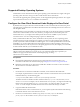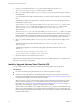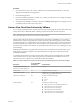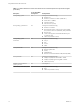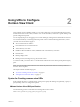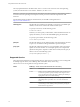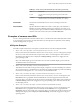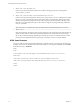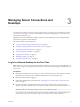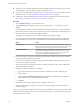User manual
Table Of Contents
- Using VMware Horizon View Client for iOS
- Contents
- Using VMware Horizon View Client for iOS
- Setup and Installation
- System Requirements
- Preparing View Connection Server for Horizon View Client
- Using Embedded RSA SecurID Software Tokens
- Configure Advanced SSL Options
- Supported Desktop Operating Systems
- Configure the View Client Download Links Displayed in View Portal
- Install or Upgrade Horizon View Client for iOS
- Horizon View Client Data Collected by VMware
- Using URIs to Configure Horizon View Client
- Managing Server Connections and Desktops
- Using a Microsoft Windows Desktop on a Mobile Device
- Feature Support Matrix
- External Keyboards and Input Devices
- Enable the Japanese 106/109 Keyboard Layout
- Starting, Minimizing, and Closing Applications with Unity Touch
- Horizon View Client Tools
- Gestures
- Multitasking
- Configure Horizon View Client to Support Reversed Mouse Buttons
- Screen Resolutions and Using External Displays
- PCoIP Client-Side Image Cache
- Internationalization
- Troubleshooting Horizon View Client
- Index
n
Verify that you have the fully qualified domain name (FQDN) of the server that provides access to the
remote desktop. You also need the port number if the port is not 443.
n
If you plan to use embedded RSA SecurID software, verify that you have the correct CT-KIP URL and
activation code. See “Using Embedded RSA SecurID Software Tokens,” on page 9.
n
Configure the certificate checking mode for the SSL certificate presented by View Connection Server.
See “Certificate Checking Modes for Horizon View Client,” on page 21.
Procedure
1 Tap the VMware View app icon on the Home screen.
2 Tap the Add Server button, type the name of View Connection Server or a security server, and tap
Connect.
Connections between Horizon View Client and View Connection Server always use SSL. The default
port for SSL connections is 443. If View Connection Server is not configured to use the default port, use
the format shown in this example: view.company.com:1443.
You might see a message that you must confirm before the login dialog box appears.
3 If you are prompted for RSA SecurID credentials or RADIUS authentication credentials, either enter
your credentials or, if you plan to use an embedded RSA SecurID token, install an embedded token.
Option Action
Existing token
If you use a hardware authentication token or software authentication
token on a smart phone, enter your user name and passcode. The passcode
might include both a PIN and the generated number on the token.
Install software token
Click External Token. In the Install Software Token dialog box, paste the
CT-KIP URL or CTFString URL that your administrator sent to you in
email. If the URL contains an activation code, you do not need to enter
anything in the Password or Activation Code text box.
4 If you are prompted a second time for RSA SecurID credentials or RADIUS authentication credentials,
enter the next generated number on the token.
Do not enter your PIN and do not enter the same generated number entered previously. If necessary,
wait until a new number is generated.
If this step is required, it is required only when you mistype the first passcode or when configuration
settings in the RSA server change.
5 If prompted, supply Active Directory credentials.
a Type the user name and password of a user who is entitled to use at least one desktop pool.
b Select a domain.
c Tap to toggle the Remember this Password option to On if your administrator has enabled this
feature and if the server certificate can be fully verified.
d Tap Done.
6 In the list of remote desktops that appears, tap a desktop to connect to it.
In Horizon View Client 2.3 and later, you can use the search box at the top of the list to search for a
particular desktop.
After you log in to a desktop for the first time, a shortcut for the desktop is saved to the Horizon View Client
Home screen. The next time you want to connect to the remote desktop, you can tap the shortcut instead of
entering the server's host name.
Using VMware Horizon View Client for iOS
20 VMware, Inc.