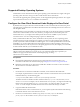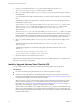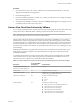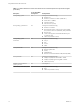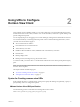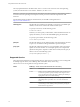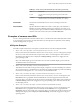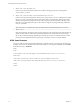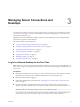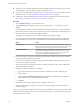User manual
Table Of Contents
- Using VMware Horizon View Client for iOS
- Contents
- Using VMware Horizon View Client for iOS
- Setup and Installation
- System Requirements
- Preparing View Connection Server for Horizon View Client
- Using Embedded RSA SecurID Software Tokens
- Configure Advanced SSL Options
- Supported Desktop Operating Systems
- Configure the View Client Download Links Displayed in View Portal
- Install or Upgrade Horizon View Client for iOS
- Horizon View Client Data Collected by VMware
- Using URIs to Configure Horizon View Client
- Managing Server Connections and Desktops
- Using a Microsoft Windows Desktop on a Mobile Device
- Feature Support Matrix
- External Keyboards and Input Devices
- Enable the Japanese 106/109 Keyboard Layout
- Starting, Minimizing, and Closing Applications with Unity Touch
- Horizon View Client Tools
- Gestures
- Multitasking
- Configure Horizon View Client to Support Reversed Mouse Buttons
- Screen Resolutions and Using External Displays
- PCoIP Client-Side Image Cache
- Internationalization
- Troubleshooting Horizon View Client
- Index
Managing Server Connections and
Desktops 3
Use Horizon View Client to connect to View Connection Server or a security server, edit the list of servers
you connect to, and log in to or off of a remote desktop. For troubleshooting purposes, you can also reset a
remote desktop assigned to you.
Depending on how the administrator configures policies for remote desktops, end users might be able to
perform many operations on their desktops.
This chapter includes the following topics:
n
“Log In to a Remote Desktop for the First Time,” on page 19
n
“Certificate Checking Modes for Horizon View Client,” on page 21
n
“Manage the Saved List of Servers,” on page 21
n
“Disconnecting from a Desktop,” on page 22
n
“Log Off from a Desktop,” on page 22
n
“Roll Back a Desktop,” on page 23
n
“Manage Desktop Shortcuts,” on page 24
Log In to a Remote Desktop for the First Time
Before you have end users access their remote desktops, test that you can log in to a remote desktop from a
client device. To log in, you must specify a URL for View Connection Server and supply credentials for your
user account.
Prerequisites
n
Obtain the credentials that you need to log in, such as Active Directory user name and password, RSA
SecurID user name and passcode, or RADIUS authentication user name and passcode.
n
Obtain the domain name for logging in.
n
Perform the administrative tasks described in “Preparing View Connection Server for Horizon View
Client,” on page 8.
n
If you are outside the corporate network and are not using a security server to access the remote
desktop, verify that your client device is set up to use a VPN connection and turn that connection on.
IMPORTANT VMware recommends using a security server rather than a VPN.
If your company has an internal wireless network to provide routable access to remote desktops that
your device can use, you do not have to set up a View security server or VPN connection.
VMware, Inc.
19