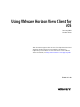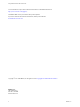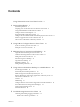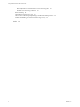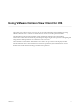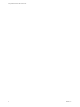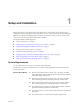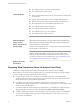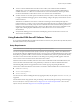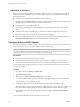User manual
Table Of Contents
- Using VMware Horizon View Client for iOS
- Contents
- Using VMware Horizon View Client for iOS
- Setup and Installation
- System Requirements
- Preparing View Connection Server for Horizon View Client
- Using Embedded RSA SecurID Software Tokens
- Configure Advanced SSL Options
- Supported Desktop Operating Systems
- Configure the View Client Download Links Displayed in View Portal
- Install or Upgrade Horizon View Client for iOS
- Horizon View Client Data Collected by VMware
- Using URIs to Configure Horizon View Client
- Managing Server Connections and Desktops
- Using a Microsoft Windows Desktop on a Mobile Device
- Feature Support Matrix
- External Keyboards and Input Devices
- Enable the Japanese 106/109 Keyboard Layout
- Starting, Minimizing, and Closing Applications with Unity Touch
- Horizon View Client Tools
- Gestures
- Multitasking
- Configure Horizon View Client to Support Reversed Mouse Buttons
- Screen Resolutions and Using External Displays
- PCoIP Client-Side Image Cache
- Internationalization
- Troubleshooting Horizon View Client
- Index
Instructions to End Users
When you create a CTFString URL or CT-KIP URL to send to end users, you can generate a URL with or
without a password or activation code. You send this URL to end users in an email that must include the
following information:
n
Instructions for navigating to the Install Software Token dialog box.
Tell end users to tap External Token in the Horizon View Client dialog box that prompts them for RSA
SecurID credentials when they connect to View Connection Server.
n
CTFString URL or CT-KIP URL in plain text.
If the URL has formatting on it, end users will get an error message when they try to use it in View
Client.
n
Activation code, if the CT-KIP URL that you create does not already include the activation code.
End users must enter this activation code in a text field of the dialog box.
n
If the CT-KIP URL includes an activation code, tell end users that they need not enter anything in the
Password or Activation Code text box in the Install Software Token dialog box.
Configure Advanced SSL Options
In Horizon View Client 2.3 and later, you can select the security protocols that Horizon View Client can use
to connect to a View server. You can also specify the cipher control string.
IMPORTANT Horizon View Client and View Connection Server support TLS v1.0 and TLS v1.1 by default.
You should change the security protocols in Horizon View Client only if your View administrator instructs
you to do so, or if your View server does not support the latest protocols.
Prerequisites
n
Verify that you have Horizon View Client 2.3 or later.
n
Verify the security protocol that your View server can use. If you configure a security protocol for
Horizon View Client that is not enabled on your View server, the connection fails with an SSL error.
For information about configuring security protocols for View Connection Server, see the VMware Horizon
View Security document.
Procedure
1 On your iOS device, tap Settings > VMware View.
2 Tap Advanced SSL Options.
3 Make sure that the Reset to Default Settings option is set to Off.
4 To enable or disable a security protocol, tap the On or Off toggle next to the security protocol name.
TLS v1.0 and TLS v1.1 are enabled by default.
5 To change the cipher control string, tap inside the text box and replace the default string.
The default cipher control string (AES:!aNULL:@STRENGTH) includes cipher suites that use either 128-
bit or 256-bit AES encryption, except for anonymous DH algorithms, and sorts them by strength.
6 (Optional) If you need to revert to the default settings, tap to toggle the Reset to Default Settings
option to On.
Your changes take effect the next time you connect to a View server.
Using VMware Horizon View Client for iOS
10 VMware, Inc.